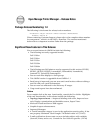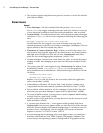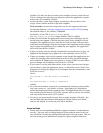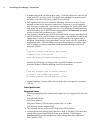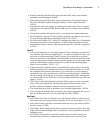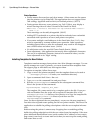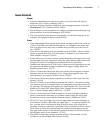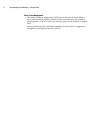Open Manage Printer Manager – Release Notes
6
Printer Operations
• Printer names discovered are only host names. Other names are the names
that the printers use for EtherTalk. This application does not support Ether-
Talk settings, AppleTalk and LexLink (on LexMark printers). (30573)
• During printer discovery, some printers (e.g. Dell 5110cn), may display a
minor warning when no value is found in the Email List fields:
"EMail List 1: Failed to find match for exp.textarea<name="103030">-
>text.*(.*)"
These warnings can be safely disregarded. (30947)
• Adding HTTP credentials to a printer that did not already have credentials
associated with it produces an error (null pointer exception).
• If you enter multiple e-mail addresses in the Email alert lists (1 & 2), they
must be separated by commas without space separation. Other separators,
including spaces before or after the command, may result in the disappear-
ance of field values and other issues. (34416)
• No edit button exists for non-Dell Toner Details Panels. (30948)
• Fuser adjustment - this application incorrectly allows alphabetic characters.
The use of an alphabetic character (instead of a numerical value), sets the
Fuser adjustment to its "High" setting.
Installing Templates for New Printers
Templates translate messages from printers into Print Manager messages. To com-
pletely manage new types of printers, you must download new templates from
the support page at www.dell.com, then register them.
To register at template, follow these steps:
1. Copy or move the printer templates into the template directory located at
...\owareapps\printer\lib
under your installation directory
2. Open a command shell. Start > Run
cmd
.
3. Type
oware
on the command line and press Enter.
4. Run the
registertemplate
command at the subsequent command line.
Here is the syntax of that command:
registertemplate <template_file_name>
The template_file_name needs to be a complete path to the file. If you pro-
vide no filename then the script will re-register all template files in the
owareapps\printer\lib
directory. Best practice is to copy the template file
to the
owareapps\printer\lib
directory and then run the
registertemplate
command.
Once you have registered the new template(s), resync uses the new template(s).
You must also stop and restart polling on the new printer models. This forces the
application to rebuild the polling subscriptions with the new template informa-
tion.
Rediscovering the printer is unnecessary. Stopping then re-enabling polling
builds the polling subscription with the new values from the template. If the tem-
plate addressed identification issues (serial number, MAC address or host name),
page count, toner levels or toner max levels then you must stop the trend polling
and restart that as well.