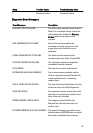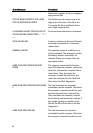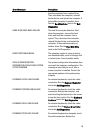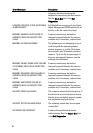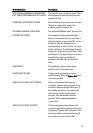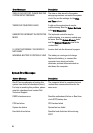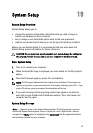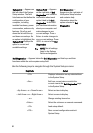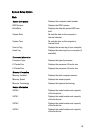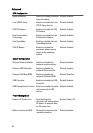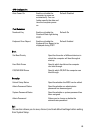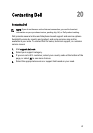Options List — Appears on
the left side of the System
Setup window. The field
lists features that define the
configuration of your
computer, including
installed hardware, power
conservation, and security
features. Scroll up and
down the list with the up-
and down-arrow keys. As
an option is highlighted, the
Options Field displays the
option's current and
available settings.
Options Field — Appears
on the right side of Dell
Diagnostics and contains
information about each
option listed in theDell
Diagnostics. In this field
you can view information
about your computer and
make changes to your
current settings. Press <
Enter> to make changes to
your current settings. Press
<ESC> to return to the Dell
Diagnostics.
NOTE: Not all settings
listed in the Options
Field are changeable.
Dell Diagnostics —
Appears on the right side of
the System Setup window
and contains help
information about the
option selected in Dell
Diagnostics.
Dell Diagnostics — Appears below the Dell Diagnostics and lists keys and their
functions within the active system setup field.
Use the following keys to navigate through the System Setup screens:
Keystroke Action
< F2 > Displays information on any selected item
in the System Setup.
< Esc > Exit from current view or switch the
current view to the Dell Diagnostics page
in the System Setup.
< Up Arrow > or < Down Arrow > Select an item to display.
< Left Arrow > or < Right Arrow > Select a menu to display.
– or + Change existing item value.
< Enter > Select the sub menu or execute command.
< F9 > Load setup default.
< F10 > Save current configuration and exit
System Setup.
62