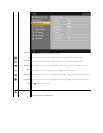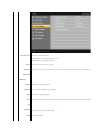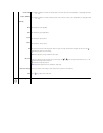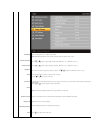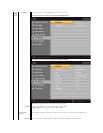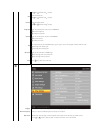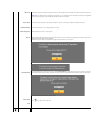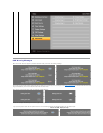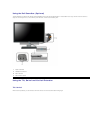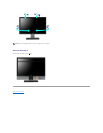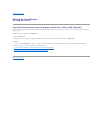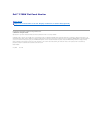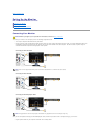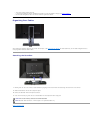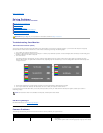See Solving Problems for more information.
Setting the Optimal Resolution
1. Right-click on the desktop and select Properties.
2. Select the Settings tab.
3. Set the screen resolution to 1920 x 1200.
4. Click OK.
If you do not see 1920 x 1200 as an option, you may need to update your graphics driver. Depending on your computer, complete one of the following
procedures.
If you have a Dell desktop or portable computer:
¡ Go to support.dell.com, enter your service tag, and download the latest driver for your graphics card.
If you are using a non-Dell computer (portable or desktop):
¡ Go to the support site for your computer and download the latest graphic drivers.
¡ Go to your graphics card website and download the latest graphic drivers.
or
Video Input
or
In PIP mode, when the monitor does not sense the selected second signal input, one of the following messages will appear depending upon the selected input
as long as the OSD screen is closed.
1.VGA
2. DVI-D 1
3. DVI-D 2
4.HDMI
or
or
or
5. DisplayPort
6. Composite
7. Component
or
or
If either VGA, DVI-D, HDMI or DisplayPort input is selected and all VGA, DVI-
D, HDMI and DisplayPort cables are not connected, a floating dialog box as shown below appears.
or
or
or
NOTE: When the cable is connected back to the input of the monitor, any active PIP/PBP window will disappear. Please enter PIP/PBP
submenu to bring back the PIP
NOTE: The PIP/PBP functions can bring up a picture from a second image source. Thus you can watch images from 1 PC source (D-
Sub, DVI, HDMI or DisplayPort) and 1 Video
Source (Composite or Component). The functions will not allow for 2 PC sources or 2 Video sources to perform PIP/PBP.