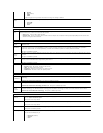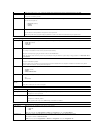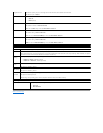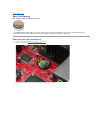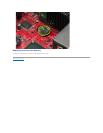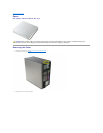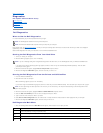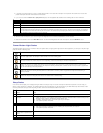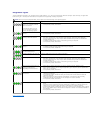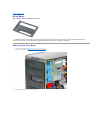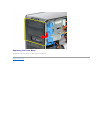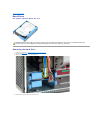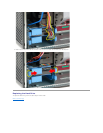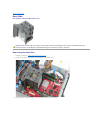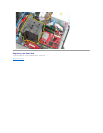2. If a problem is encountered during a test, a message appears with an error code and a description of the problem. Write down the error code and
problem description and follow the instructions on the screen.
3. If you run a test from the Custom Test or Symptom Tree option, click the applicable tab described in the following table for more information.
4. When the tests are completed, if you are running the Dell Diagnostics from the Drivers and Utilities disc, remove the disc.
5. Close the test screen to return to the Main Menu screen. To exit the Dell Diagnostics and restart the computer, close the Main Menu screen.
Power Button Light Codes
The diagnostic lights give much more information about the system state, but legacy power light states are also supported in your computer. The power light
states are shown in following table.
Beep Codes
If the monitor cannot display error messages during the POST, the computer may emit a series of beeps that identifies the problem or that can help you
identify a faulty component or assembly. The following table lists the beep codes that may be generated during the POST. Most beep codes indicate a fatal
error that prevents the computer from completing the boot routine until the indicated condition is corrected.
Tab
Function
Results
Displays the results of the test and any error conditions encountered.
Errors
Displays error conditions encountered, error codes, and the problem description.
Help
Describes the test and may indicate requirements for running the test.
Configuration
Displays your hardware configuration for the selected device.
The Dell Diagnostics obtains configuration information for all devices from system setup, memory, and various internal tests, and it displays
the information in the device list in the left pane of the screen. The device list may not display the names of all the components installed on
your computer or all devices attached to your computer.
Parameters
Allows you to customize the test by changing the test settings.
Power Light
State
Description
Off
Power is off, light is blank. The computer is either turned off or is not receiving power.
Solid Blue
Power light is steady blue and the computer is not responding, ensure that the display is connected and powered on.
Blinking
Blue
Indicates the computer is in standby mode. Press a key on the keyboard, move the mouse, or press the power button to resume normal
operation. If the power light is blinking amber, the computer is receiving electrical power, a device such as a memory module or graphics card
might be malfunctioning or incorrectly installed.
Blinking
Amber
Indicates the computer is receiving electrical power but a device such as a memory module or graphics card might be malfunctioning or
incorrectly installed.
Solid Amber
Indicates the computer is facing the power issue or an internal device is malfunctioning.
Code
Cause
Cause
1
BIOS checksum failure.
Possible system board failure. Contact Dell.
2
No memory modules are
detected
1. If you have two or more memory modules installed, remove the modules, reinstall one module, and then
restart the computer. If the computer starts normally, reinstall an additional module. Continue until you have
identified a faulty module or reinstalled all modules without error.
2. If available, install good memory of the same type into your computer.
3. If the problem persists, contact Dell.
3
Possible system board failure
Contact Dell.
4
RAM Read/Write failure
1. Ensure that no special memory module/memory connector placement requirements exist.
2. Verify that the memory modules that you are installing are compatible with your computer.
3. If the problem persists, contact Dell.
5
Real-time clock failure. Possible
battery failure or system board
failure.
Replace the battery. If the problem persists, contact Dell.
6
Video BIOS Test Failure
Contact Dell.
7
CPU-cache test failure
Contact Dell.