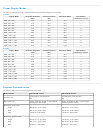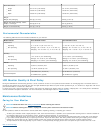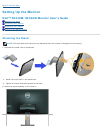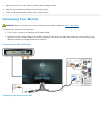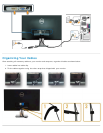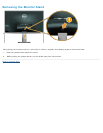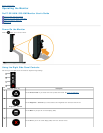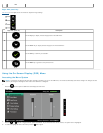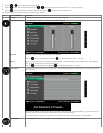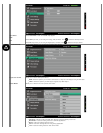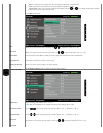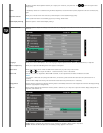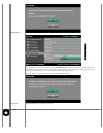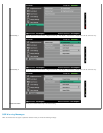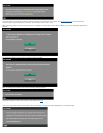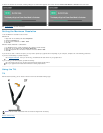4.
Press the and buttons to select the desired parameter.
5.
Press the button to enter the slide bar and then use the or buttons, according to the indicators on the menu, to make your changes.
6.
Select the to return to previous menu without accepting current settings or to accept and return to previous menu.
The table below provides a list of all the OSD menu options and their functions.
Icon Menu and Submenus Description
Energy Use This meter shows the energy level being consumed by the monitor in real time.
BRIGHTNESS/CONTRAST Use the Brightness and Contrast menu to adjust the Brightness/Contrast.
Brightness Allows you to adjust the brightness or luminance of the backlight.
Press the
key to increase brightness and press the key to decrease brightness (min 0 ~ max 100).
Contrast Allows you to adjust the contrast or the degree of difference between darkness and lightness on the monitor screen. Adjust brightness
first, and adjust contrast only if you need further adjustment.
Press the
key to increase contrast and press the key to decrease contrast (min 0 ~ max 100).
AUTO ADJUST Use this key to activate automatic setup and adjust menu. The following dialog appears on a black screen as the monitor self-adjusts to
the current input:
Auto Adjustment allows the monitor to self-adjust to the incoming video signal. After using Auto Adjustment, you can further tune your
monitor by using the Pixel Clock (Coarse) and Phase (Fine) controls under Image Settings.
NOTE: Auto Adjust does not occur if you press the button while there are no active video input signals or attached cables.
INPUT SOURCE Use the Input Source menu to select between different video signals that may be connected to your monitor.