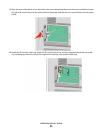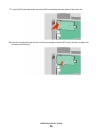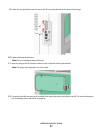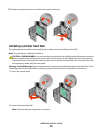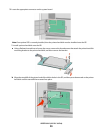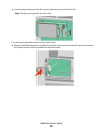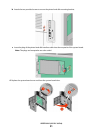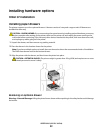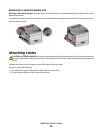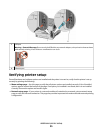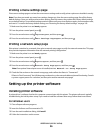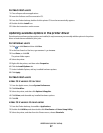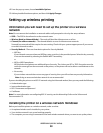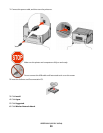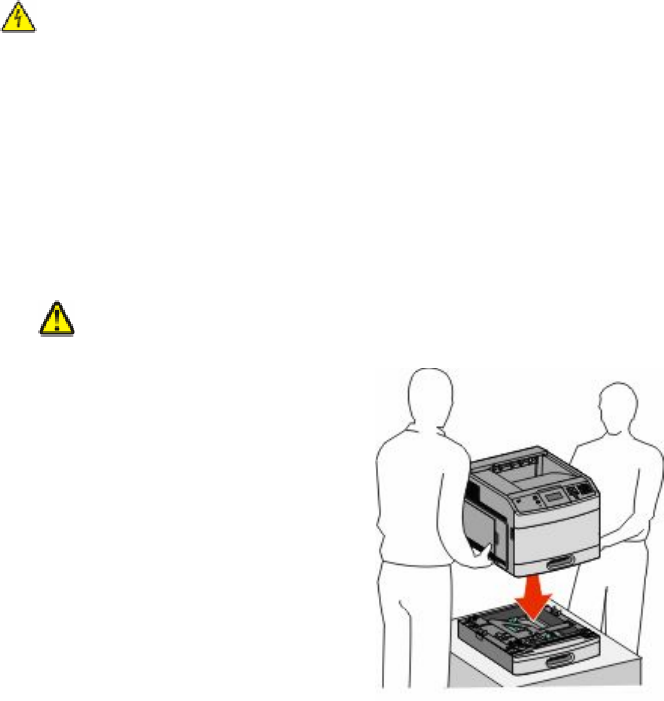
Installing hardware options
Order of installation
Installing paper drawers
The printer supports up to four optional drawers. A drawer consists of a tray and a support unit. All drawers are
installed the same way.
CAUTION—SHOCK HAZARD: If you are accessing the system board or installing optional hardware or memory
devices sometime after setting up the printer, then turn the printer off, and unplug the power cord from the
wall outlet before continuing. If you have any other devices attached to the printer, then turn them off as well,
and unplug any cables going into the printer.
1 Unpack the drawer, and then remove any packing material.
2 Place the drawer in the location chosen for the printer.
Note: If you have multiple options to install, then see the section about the recommended order of installation.
The 2000-sheet drawer must be the bottom drawer.
3 Align the printer with the drawer, and then lower the printer into place.
CAUTION—POTENTIAL INJURY: The printer weight is greater than 18 kg (40 lb) and requires two or more
trained personnel to move it safely.
Removing an optional drawer
Warning—Potential Damage: Lifting the printer from a drawer without pushing in the safety latches could damage
the latches.
Additional printer setup
32