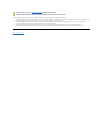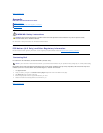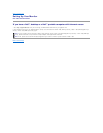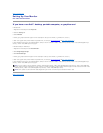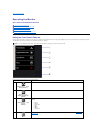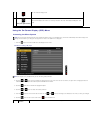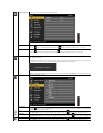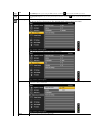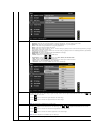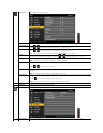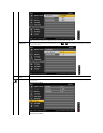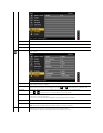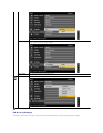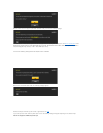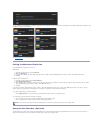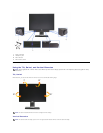Preset Modes
You can choose Standard, Multimedia, Game, Movie, Warm, Cool, Adobe RGB, sRGB, xv Mode or Custom Color;
l Standard: Loads the color settings suitable for desktop applications. This is the default preset mode.
l Multimedia: Loads color settings suitable for multimedia applications, e.g. video playback.
l Game: Loads color settings suitable for most gaming applications.
l Movie: Loads color settings suitable formovies.
l Warm: Select warm mode to obtain a red tint. This color setting is typically used for color-
intensive applications (photograph
image editing, multimedia, movies, etc.).
l Cool:
Select cool mode to obtain a bluish tint. This color setting is typically used for text based applications (spreadsheets,
programming, text editors, etc.).
l Adobe RGB: This mode is compatible with Adobe RGB (99% coverage).
l sRGB: Mode to emulate 72% NTSC color.
l xv Mode: Suitable for xvYCC compliance HDMI source.
l Custom Color: Touch the or button select Gain, Offset, Hue and Saturation.
- Gain: Select it to adjust input RGB signal gain level.
- Offset: Select it to adjust RGB black level offset value to control your monitor base color.
- Hue: Select it to adjust RGBCMY hue value individually.
- Saturation: Select it to adjust RGBCMY saturation value individually.
Hue
This feature can shift color of video image to green or purple. This is used to adjust the desired flesh tone color. Use or
adjust the hue from '0' to '100'.
Touch the button to increase the green shade of the video image.
Touch the button to increase the purple shade of the video image.
NOTE: Hue adjustment is available only for video input.
Saturation
This feature can adjust the color saturation of the video image. Use or to adjust the saturation from '0' to '100'.
Touch the button to increase the monochrome appearance of the video image.
Touch the button to increase the colorful appearance of the video image.
NOTE: Saturation adjustment is available only for video input.
Reset Color Setting
s
Reset your monitor color settings to the factory settings.