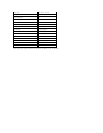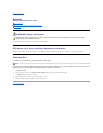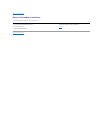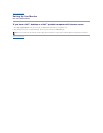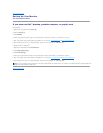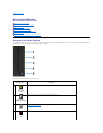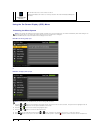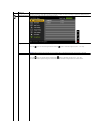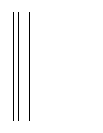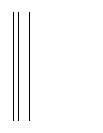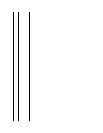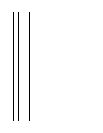Back to Contents Page
Setting Up Your Monitor
Dell™P1911FlatPanelMonitor
IfyouhavenonDell™desktop,portablecomputer,orgraphiccard
In Windows XP:
1. Right-click on the desktop and click Properties.
2. Select the Settings tab.
3. Select Advanced.
4. Identify your graphics controller supplier from the description at the top of the window (e.g. NVIDIA, ATI, Intel etc.).
5. Refer to the graphic card provider website for updated driver (for example, http://www.ATI.com OR http://www.NVIDIA.com ).
6. After installing the drivers for your Graphics Adapter, attempt to set the resolution to 1440 X 900 again.
In Windows Vista
®
or Windows
®
7:
1. Right-click on the desktop and click Personalization.
2. Click Change Display Settings.
3. Click Advanced Settings.
4. Identify your graphics controller supplier from the description at the top of the window (e.g. NVIDIA, ATI, Intel etc.).
5. Refer to the graphic card provider website for updated driver (for example, http://www.ATI.com OR http://www.NVIDIA.com ).
6. After installing the drivers for your Graphics Adapter, attempt to set the resolution to 1440 X 900 again.
Back to Contents Page
NOTE:
If you are unable to set the resolution to 1440 x 900, please contact the manufacturer of your computer or consider purchasing a graphics adapter that will
supportthevideoresolutionof1440x900.