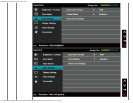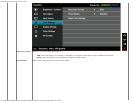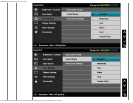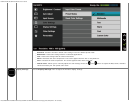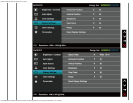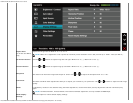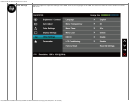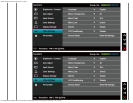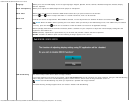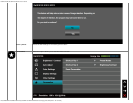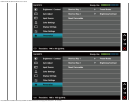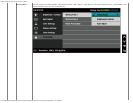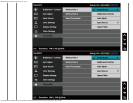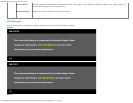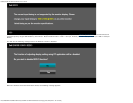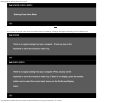Dell E1913S/E1913/E2213 Monitor User's Guide
file:///K|/Dell/E1913/Dell%20E1913(S)%20E2213%20E-DOC%20Source/en/ug/operate.htm[2012-3-19 16:22:04]
Language Allows you to set the OSD display to one of eight languages: English, Spanish, French, German, Brazilian Portuguese, Russian, Simply
Chinese, Japanese.
Menu Transparency Allows you to adjust the OSD background from opaque to transparent.
Menu Timer Allows you to set the time for which the OSD remains active after you press a button on the monitor.
Use the
and button to adjust the slider in 1 second increments, from 5 to 60 seconds.
Menu Lock
Controls user access to adjustments. When Lock is selected, no user adjustments are allowed. All button are locked except button.
NOTE: When the OSD is locked, pressing the menu button takes you directly to the OSD settings menu, with 'OSD Lock' pre-selected
on entry. press and hold
button for 10 seconds to unlock and allow user access to all applicable settings.
DDC/CI DDC/CI (Display Data Channel/Command Interface) allows a software on your computer to adjust the monitor display settings like the
brightness, color balance etc.
Enable (Default): Optimizes the performance of your monitor and provides a better customer experience.
Disable: Disables the DDC/CI option and the following message appears on the screen.
LCD Conditioning
This feature helps reduce minor cases of image retention.
If an image appears to be stuck on the monitor, select LCD Conditioning to help eliminate any image retention. Using the LCD Conditioning
feature may take some time. LCD Conditioning feature cannot remove severe cases of image retention or burn-in.
NOTE: Use LCD Conditioning only when you experience a problem with image retention.
The below warning message appears once user selects " Enable" LCD Conditioning.