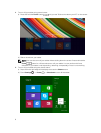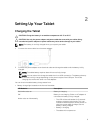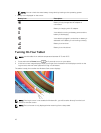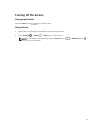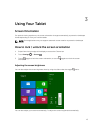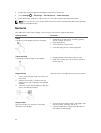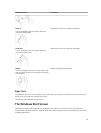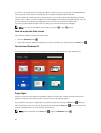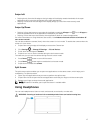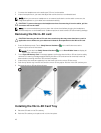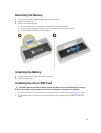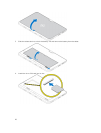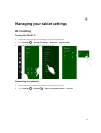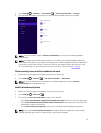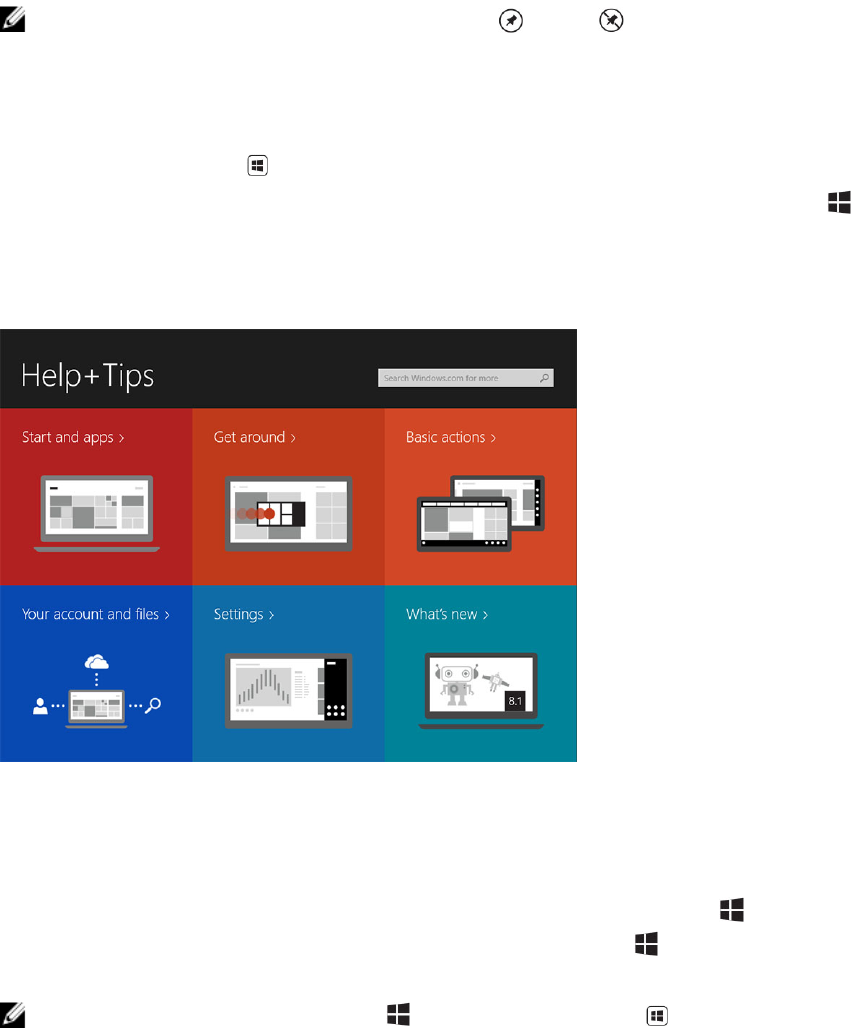
Live Tiles on your Start screen change and update in real time so you can get real-time updates about
news or sports, check what your friends are up to, and get the latest weather forecast.
The tile-based user interface gives you direct access to your most recently used applications, Emails,
photos, music, videos, contacts, Facebook & Twitter updates, and frequently viewed websites. You can
pin your favorite or frequently used applications as Live Tiles to customize the Start screen.
You also can personalize the Start screen by setting your favorite picture as a wallpaper.
NOTE: Live Tiles can be added or removed by using Pin or Unpin options.
How to access the Start screen
Follow either method to access the Start screen:
• Press the Windows button .
• Swipe from the right edge of the display to access the Charms bar, and then touch the Start icon .
Get to know Windows 8.1
You can touch the Help+Tips tile on the Start screen to get help and tips on using Windows 8.1.
Swipe Right
Swiping-in from the right edge of the display reveals the Charms bar. Charms provide access to the
system commands, such as Start, Search, Share, Devices, and Settings options.
If your tablet is running on an application or performing actions, pressing the Start icon takes you
back to the Start screen. If you are at the Start screen, pressing the
Start icon takes you to the most
recently used application or most recently viewed screen.
NOTE: The functionality of the Start icon is same as Windows button .
16