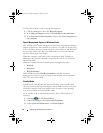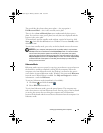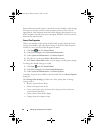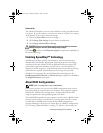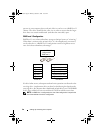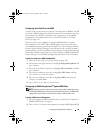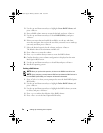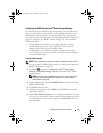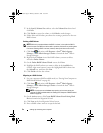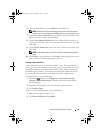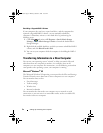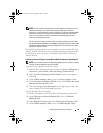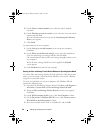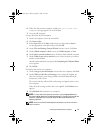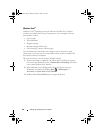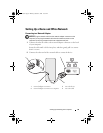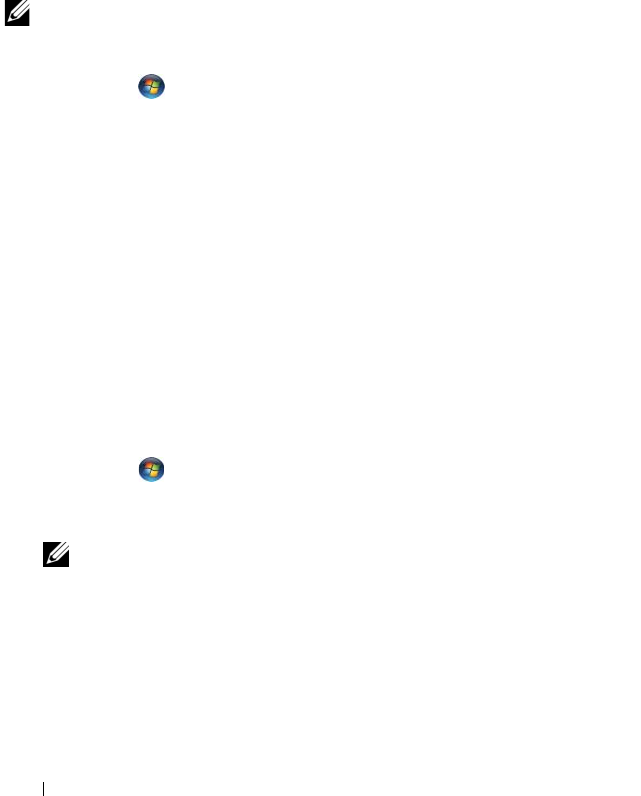
52 Setting Up and Using Your Computer
7
In the
Specify Volume Size
window, select the
Volume Size
desired and
click
Next
.
8
Click
Finish
to create the volume, or click
Back
to make changes.
9
Follow Microsoft Windows procedures for creating a partition on the new
RAID volume.
Deleting a RAID Volume
NOTE: While this procedure deletes the RAID 1 volume, it also splits the RAID 1
volume into two non-RAID hard drives with a partition, and leaves any existing data
files intact. Deleting a RAID 1 volume, however, destroys all data on the volume.
1
Click
Start
and point to
All
Programs
→
Intel
®
Matrix Storage
Manager
→
Intel Matrix Storage Console
to launch the Intel
®
Matrix
Storage Manager.
2
Right-click the
Volume
icon of the RAID volume you want to delete,
and select
Delete Volume
.
3
On the
Delete RAID Volume Wizard
screen, click
Next
.
4
Highlight the RAID volume you want to delete in the
Available
box,
click the right-arrow button to move the highlighted RAID volume into
the
Selected
box, and then click
Next
.
5
Click
Finish
to delete the volume.
Migrating to a RAID 1 Volume
1
Set your computer to RAID-enabled mode (see "Setting Your Computer to
RAID-Enabled Mode" on page 49).
2
Click
Start
and point to
All Programs
→
Intel
®
Matrix Storage
Manager
→
Intel Matrix Storage Console
to launch the Intel
®
Matrix
Storage Manager.
NOTE: If you do not see an Actions menu option, you have not yet set your
computer to RAID-enabled mode (see "Setting Your Computer to RAID-Enabled
Mode" on page 49).
3
On the
Actions
menu, click
Create RAID Volume From Existing Hard
Drive
to launch the Migration Wizard.
4
Click
Next
on the first Migration Wizard screen.
5
Enter a RAID volume name or accept the default.
book.book Page 52 Monday, October 6, 2008 11:38 AM