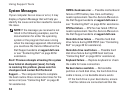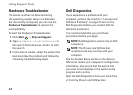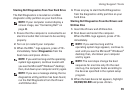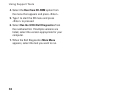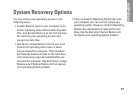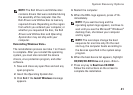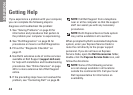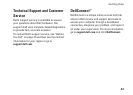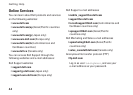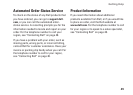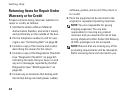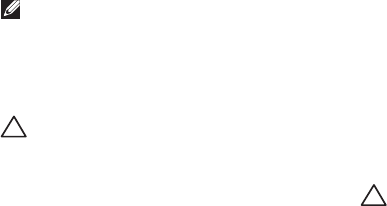
40
System Recovery Options
Click 6. Dell Factory Image Restore. The Dell
Factory Image Restore welcome screen
appears.
NOTE: Depending upon your configuration,
you may need to select Dell Factory Tools,
then Dell Factory Image Restore.
Click 7. Next. The Confirm Data Deletion
screen appears.
CAUTION: If you do not want to proceed
with Factory Image Restore, click Cancel.
Click the checkbox to confirm that you want 8.
to continue reformatting the hard drive and
restoring the system software to the factory
condition, then click Next.
The restore process begins and may take
five or more minutes to complete. A message
appears when the operating system and
factory-installed applications have been
restored to factory condition.
Click 9. Finish to reboot the system.
Operating System Reinstallation
Before You Begin
If you are reinstalling the Microsoft
®
Windows
®
operating system to correct a problem with a
newly installed driver, first try using Windows
Device Driver Rollback. If Device Driver
Rollback does not resolve the problem, then
use System Restore to return your operating
system to the state it was in before you installed
the new device driver. See “Using Microsoft
Windows System Restore” on page 38.
CAUTION: Before performing the
installation, back up all data files on your
primary hard drive. For conventional hard
drive configurations, the primary hard
drive is the first drive detected by the
computer.
To reinstall Windows, you need the following
items:
Dell•
Operating System
disc
Dell•
Drivers and Utilities
disc