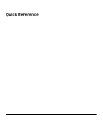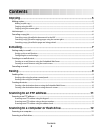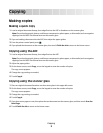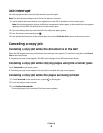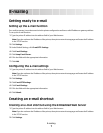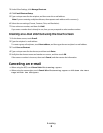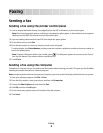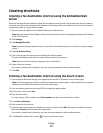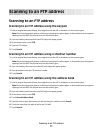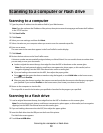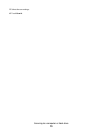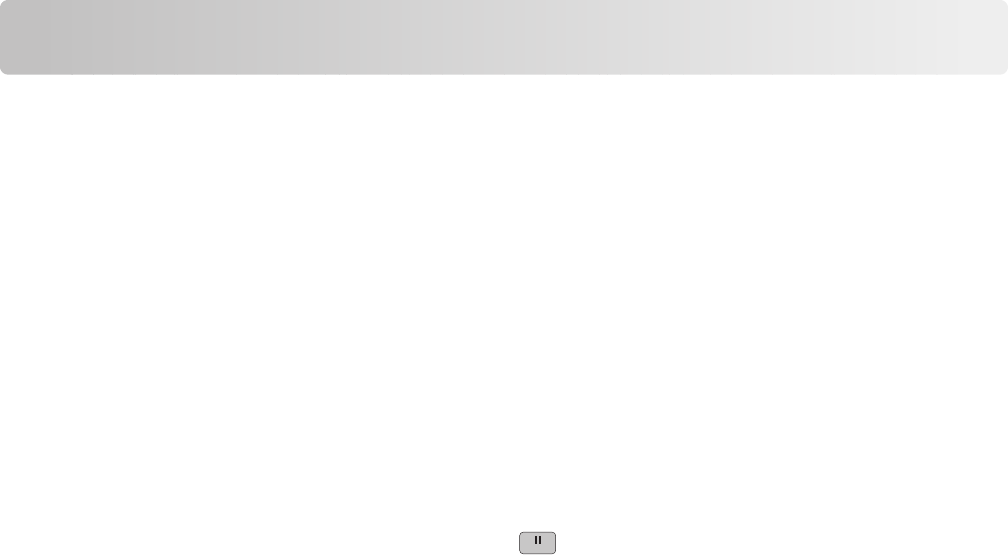
Faxing
Sending a fax
Sending a fax using the printer control panel
1 Load an original document faceup, short edge first into the ADF or facedown on the scanner glass.
Note: Do not load postcards, photos, small items, transparencies, photo paper, or thin media (such as magazine
clippings) into the ADF. Place these items on the scanner glass.
2 If you are loading a document into the ADF, then adjust the paper guides.
3 On the home screen, touch Fax.
4 Enter the fax number or a shortcut using the touch screen or keypad.
To add recipients, touch Next Number, and then enter the recipient's telephone number or shortcut number, or
search the address book.
Note: To place a dial pause within a fax number, press
. The dial pause appears as a comma in the “Fax to”
box. Use this feature if you need to dial an outside line first.
5 Touch Fax It.
Sending a fax using the computer
Faxing from a computer lets you send electronic documents without leaving your desk. This gives you the flexibility
of faxing documents directly from software programs.
Note: In order to perform this function from your computer, you must use the PostScript printer driver for your printer.
1 From your software program, click File Print.
2 From the Print window, select your printer, and then click Properties.
3 Choose the Other Options tab, and then click Fax.
4 Click OK, and then click OK again.
5 On the Fax screen, type the name and number of the fax recipient.
6 Click Send.
Faxing
9