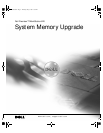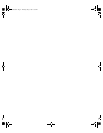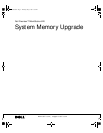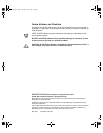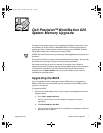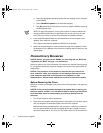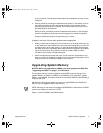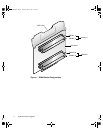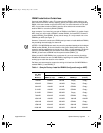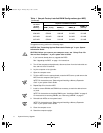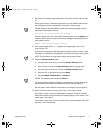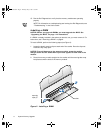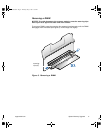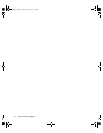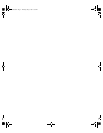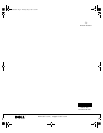support.dell.com System Memory Upgrade 7
11. Reconnect the computer and peripherals to their power sources, and turn them
on.
As the system boots, it detects the presence of the new RIMMs and automati-
cally changes the system configuration information in system setup.
NOTES: Adding or removing RIMMs causes the following message to be dis-
played at the next system start-up:
The amount of system memory has changed.
After you replace the cover, if the chassis intrusion option is set to Enabled, the
chassis intrusion detector causes the following message to be displayed at the
next system start-up:
ALERT! Cover was previously removed.
12. Enter system setup. When Setup appears in the upper-right corner of the
screen, press <F2>.
If you wait too long and the operating system begins to load into memory, allow
the system to complete the load operation; shut down the system and try again.
NOTE: For instructions on using system setup, see the User’s Guide.
13. Reset the Chassis Intrusion option:
a. Press the down-arrow key to move to the System Security option.
b. Press <Enter> to access the System Security option's pop-up menu.
c. Press the down-arrow key to move to the Chassis Intrusion option.
d. Press the left- or right-arrow key to select Reset.
e. Choose Enabled, Enabled-Silent, or Disabled.
NOTES: The chassis intrusion default is Enabled.
If a setup password has been assigned by someone else, contact the network
administrator for information on resetting the chassis intrusion detector.
See the system User's Guide for information on the chassis intrusion detector.
14. When the memory total is correct, press <Esc> to exit system setup.
If the memory total is incorrect, repeat steps 2 through 9. Check the installed
MECs and modules to ensure that they are seated properly in their sockets. Then
repeat steps 10 through 13.
If the memory total is still incorrect, contact Dell for technical support. See “Get-
ting Help” in the User’s Guide.
0E137a00.book Page 7 Thursday, May 3, 2001 1:36 PM