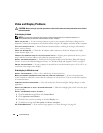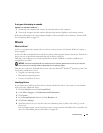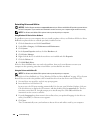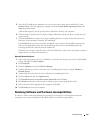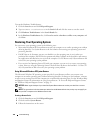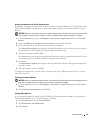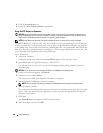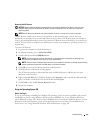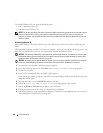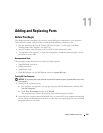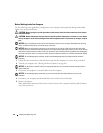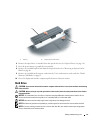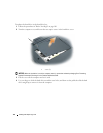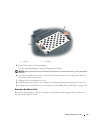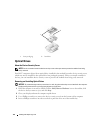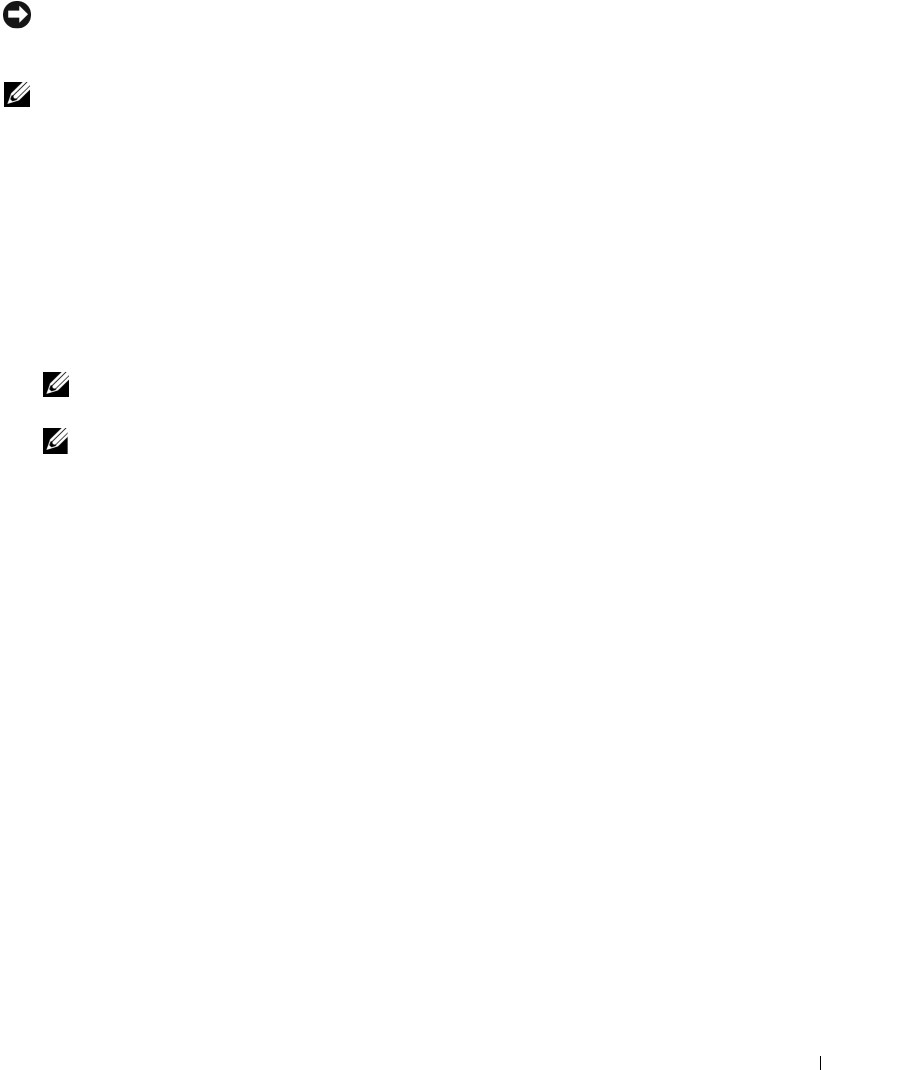
Troubleshooting 107
Removing Dell PC Restore
NOTICE: Removing Dell PC Restore from the hard drive permanently deletes the PC Restore utility from your
computer. After you have removed Dell PC Restore, you will not be able to use it to restore your computer’s
operating system.
NOTE: Dell PC Restore by Symantec may not be available in certain countries nor on certain computers.
Dell PC Restore enables you to restore your hard drive to the operating state it was in when you
purchased your computer. It is recommended that you do not remove PC Restore from your computer,
even to gain additional hard-drive space. If you remove PC Restore from the hard drive, you cannot ever
recall it, and you will never be able to use PC Restore to return your computer’s operating system to its
original state.
To remove PC Restore:
1
Log on to the computer as a local administrator.
2
In Windows Explorer, go to
c:\dell\utilities\DSR
.
3
Double-click the filename
DSRIRRemv2.exe
.
NOTE: If you do not log on as a local administrator, a message appears stating that you must log on as
administrator. Click Quit, and then log on as a local administrator.
NOTE: If the partition for PC Restore does not exist on your computer’s hard drive, a message appears stating
that the partition was not found. Click Quit; there is no partition to delete.
4
Click
OK
to remove the PC Restore partition on the hard drive.
5
Click
Yes
when a confirmation message appears.
The PC Restore partition is deleted and the newly available disk space is added to the free space
allocation on the hard drive.
6
Right-click
Local Disk (C)
in Windows Explorer, click
Properties
, and verify that the additional disk
space is available as indicated by the increased value for
Free Space
.
7
Click
Finish
to close the
PC Restore Removal
window.
8
Restart the computer.
Using the Operating System CD
Before You Begin
If you are considering reinstalling the Windows XP operating system to correct a problem with a newly
installed driver, first try using Windows XP Device Driver Rollback (see "Using Windows XP Device
Driver Rollback" on page 102). If Device Driver Rollback does not resolve the problem, then use System
Restore to return your operating system to the operating state it was in before you installed the new
device driver. See "Using Microsoft Windows XP System Restore" on page 104.