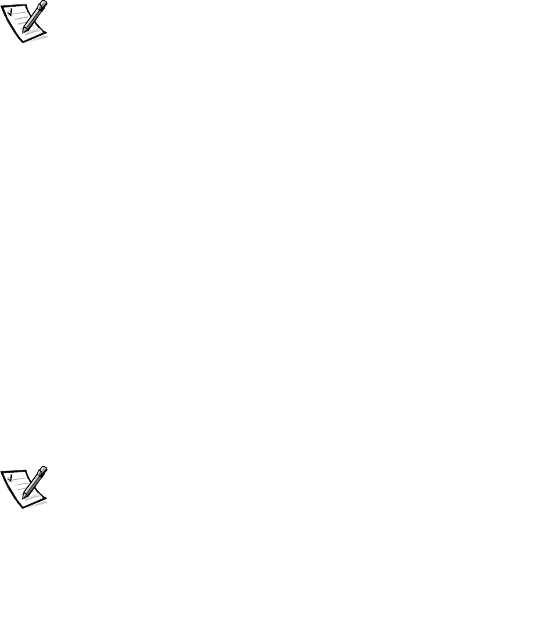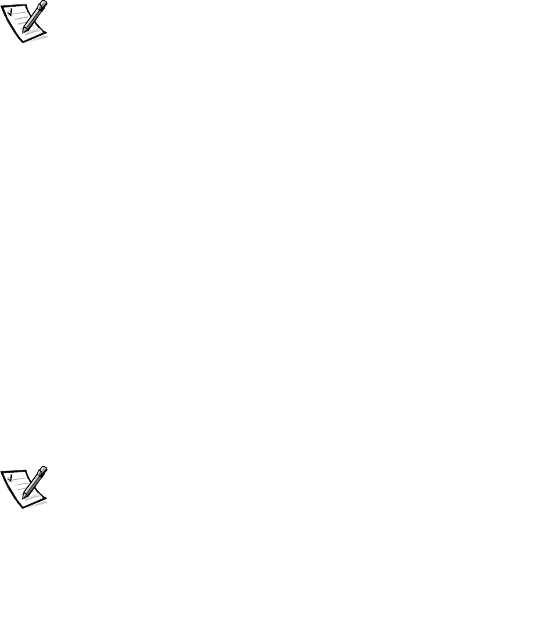
support.dell.com
Upgrading Your Dell PowerVault Fibre Channel Software and Firmware 9-17
4. Select a device or multiple devices on the Device List Tree, and then click
Firmware.
5. Select the Firmware Upgrade page.
NOTICE: Do not power down the server, storage system, or drive during the
upgrade process. If drive power is lost during the drive firmware update,
the drive will be destroyed.
6. Use the Browse button to select the downloaded firmware file on your local
hard-disk drive, and then click Upgrade Now to install the new firmware on the
hard-disk drive.
A progress bar and messages provide status of the upgrade process.
7. Enable Enclosure Management using Dell OpenManage Array Manager by click-
ing Admin —> Controller Options, and checking the Enable Enclosure
Management check box.
8. Mark your hot spare drives on-line, and make them hot spares again.
Uninstalling the Flash-It! Utility
1. Run the shortcut LogonApp.exe Uninstall located in the Flash-It! program
folder.
NOTE: If you have installed the Flash-It! utility in a non-default directory, you must
edit the Uninstall shortcut so that it references the correct path.
2. Click Start, point to Settings, and click Control Panel.
3. Select Add/Remove Programs
4. Select the Flash-It! utility.
5. Click Remove and follow the instructions on the screen.
Upgrading the Dell PowerVault 5xF
Firmware
NOTICE: Before installing a firmware upgrade, stop all I/O to the 5xF
switch. If you are running MSCS clusters, stop the cluster service on all
cluster servers connected to the switch.
ChecktheReleaseNotesonthe
Dell PowerVault Fibre Channel Utilities CD
to deter-
mine the firmware revision requirements for the PowerVault 5
x
F.
NOTE: You can check the firmware version for the Dell PowerVault 5xF switches by
using the version command from the Telnet session or by using the Dell PowerVault
Switch Manager.