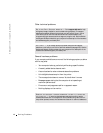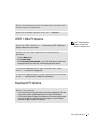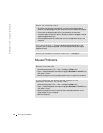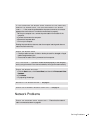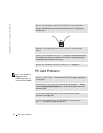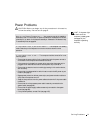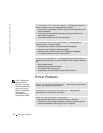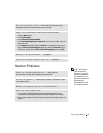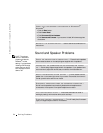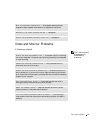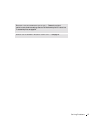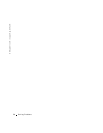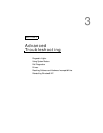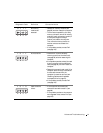54 Solving Problems
www.jp.dell.com | support.jp.dell.com
Sound and Speaker Problems
HINT: The volume
control in some MP3
players overrides the
Windows
®
volume
setting. If you have been
listening to MP3 songs,
ensure that you did not
turn the player volume
down or off.
VERIFY THAT THE SCANNER IS RECOGNIZED BY MICROSOFT
®
W
INDOWS
®
1 Click the Start button.
2 Click Control Panel.
3 Click Printers and Other Hardware.
4 Click Scanners and Cameras. If your scanner is listed, Windows recognizes
the scanner.
REINSTALL THE SCANNER DRIVER — See the scanner documentation for
instructions.
CHECK THE SPEAKER CABLE CONNECTIONS — Ensure that the speakers
are connected as shown on the setup diagram supplied with the speakers.
ENSURE THAT THE SUBWOOFER AND THE SPEAKERS ARE TURNED
ON — See the setup diagram supplied with the speakers. If your speakers have
volume controls, adjust the volume, bass, or treble to eliminate distortion.
ADJUST THE WINDOWS VOLUME CONTROL — Click or double-click the
speaker icon in the lower-right corner of your screen. Ensure that the volume is
turned up and that the sound is not muted.
DISCONNECT HEADPHONES FROM THE HEADPHONE CONNECTOR —
Sound from the speakers is automatically disabled when headphones are
connected to the computer’s front-panel headphone connector.
TEST THE ELECTRICAL OUTLET — Ensure that the electrical outlet is
working by testing it with another device, such as a lamp.
ELIMINATE POSSIBLE INTERFERENCE — Turn off nearby fans, fluorescent
lights, or halogen lamps to check for interference.