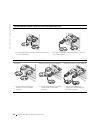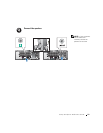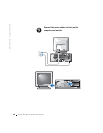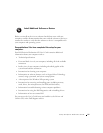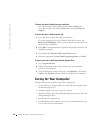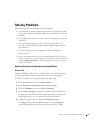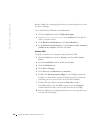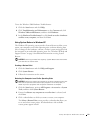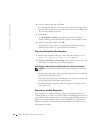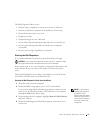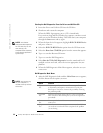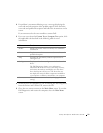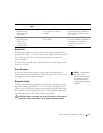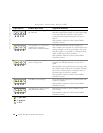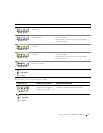30 Setup and Quick Reference Guide
www.dell.com | support.dell.com
4 Select a restore point and click Next.
If a calendar date has only one restore point, then that restore point is
automatically selected. If two or more restore points are available, click
the restore point that you prefer.
5 Click Next.
The Restoration Complete screen appears after System Restore
finishes collecting data, and then the computer automatically restarts.
6 After the computer restarts, click OK.
To change the restore point, you can either repeat the steps using a
different restore point, or you can undo the restoration.
Using Last Known Good Configuration
1 Restart your computer and press <F8> when the message Please
select the operating system to start
appears.
2 Highlight Last Known Good Setting, press <Enter>, press <l>, and
then select your operating system when prompted.
Other Options to Help Resolve Additional Device or Software Conflicts
NOTICE: The following processes erase all of the information on your hard
drive.
• Reinstall your operating system using the operating system installation
guide and operating system CD.
During the operating system reinstallation, you can select to delete the
existing partitions and reformat your hard drive.
• Reinstall all drivers, beginning with the choppiest, using the Drivers
and Utilities CD.
When to Use the Dell Diagnostics
If you experience a problem with your computer, perform the checks in
"Solving Problems" in your User’s Guide and run the Dell Diagnostics before
you contact Dell for technical assistance. Running the Dell Diagnostics may
help you resolve the problem without contacting Dell. If you do contact
Dell, the test results can provide important information for Dell's service
and support personnel.