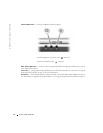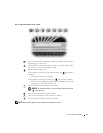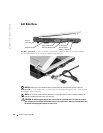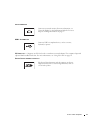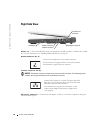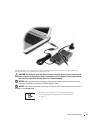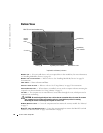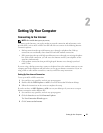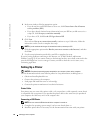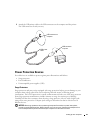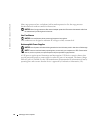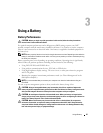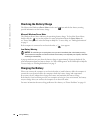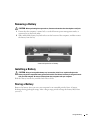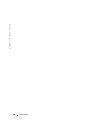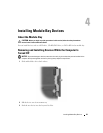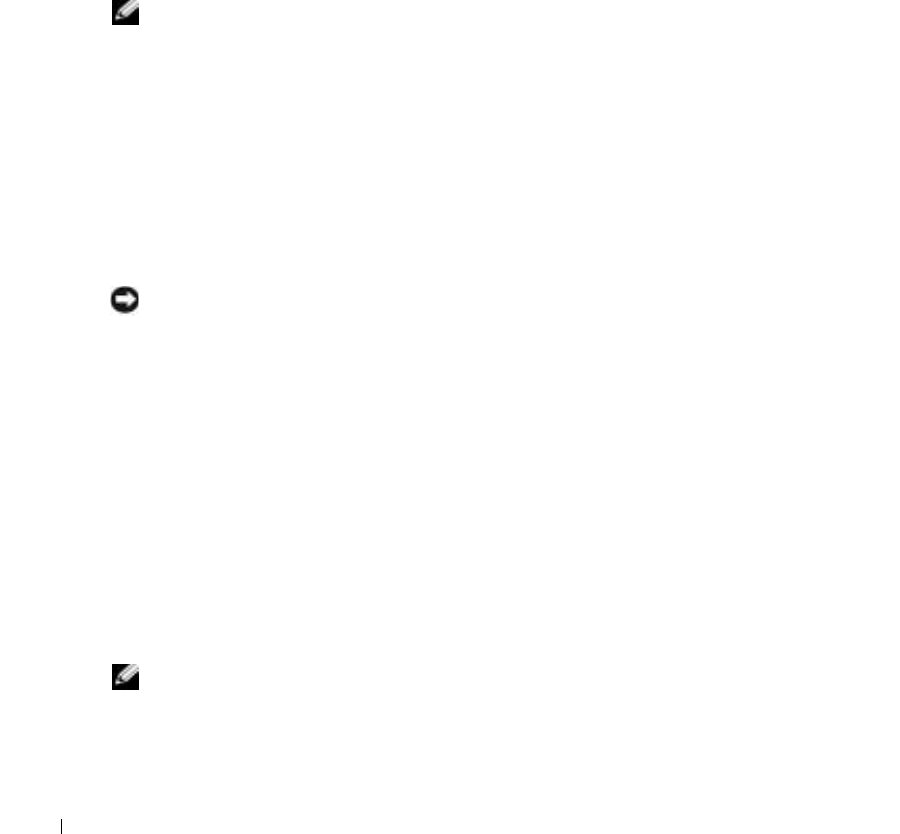
22 Setting Up Your Computer
www.dell.com | support.dell.com
4
In the next window, click the appropriate option:
• If you do not have an ISP and want to select one, click
Choose from a list of Internet
service providers (ISPs)
.
• If you have already obtained setup information from your ISP but you did not receive a
setup CD, click
Set up my connection manually
.
• If you have a CD, click
Use the CD I got from an ISP
.
5
Click
Next
.
If you selected
Set up my connection manually
, continue to step 6. Otherwise, follow the
instructions on the screen to complete the setup.
NOTE: If you do not know which type of connection to select, contact your ISP.
6
Click the appropriate option under
How do you want to connect to the Internet?
, and then
click
Next
.
7
Use the setup information provided by your ISP to complete the setup.
If you are having problems connecting to the Internet, see "E-Mail, Modem, and Internet
Problems" on page 56. If you cannot connect to the Internet but have successfully connected in the
past, the ISP might have a service outage. Contact your ISP to check the service status, or try
connecting again later.
Setting Up a Printer
NOTICE: Complete the operating system setup before you connect a printer to the computer.
See the documentation that came with the printer for setup information, including how to:
• Obtain and install updated drivers.
• Connect the printer to the computer.
• Load paper and install the toner or ink cartridge.
• Contact the printer manufacturer for technical assistance.
Printer Cable
Your printer may not come with a printer cable, so if you purchase a cable separately, ensure that it
is compatible with your printer. If you purchased a printer cable at the same time you purchased
your computer, the cable may arrive in the computer box.
Connecting a USB Printer
NOTE: You can connect USB devices while the computer is turned on.
1
Complete the operating system setup if you have not already done so.
2
Install the printer driver if necessary. See the documentation that came with your printer.