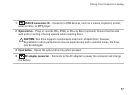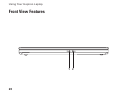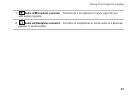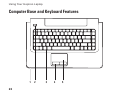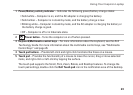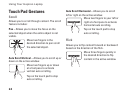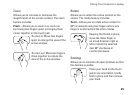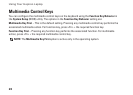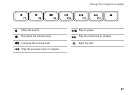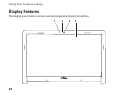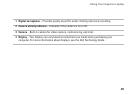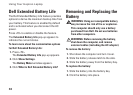23
Using Your Inspiron Laptop
1
Power/Battery activity indicator – Indicates the following power/battery charge states:
Solid white • – Computer is on, and the AC adapter is charging the battery.
Solid amber • – Computer is in stand-by mode, and the battery charge is low.
Blinking white • – Computer in stand-by mode, and the AC adapter is charging the battery or
the battery charge is good.
Off • – Computer is off or in hibernate state.
2
Power button – Turns the computer on or off when pressed.
3
Keyboard/Multimedia control keys – For more information about the keyboard, see the
Dell
Technology Guide
. For more information about the multimedia control keys, see “Multimedia
Control Keys” and page 26.
4
Touch pad buttons – Provide left-click and right-click functions like those on a mouse.
5
Touch pad – Provides the functionality of a mouse to move the cursor, drag or move selected
items, and right-click or left-click by tapping the surface.
The touch pad supports the Scroll, Flick, Zoom, Rotate, and Desktop features. To change the
touch pad settings, double-click the Dell Touch pad icon in the notification area of the desktop.