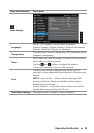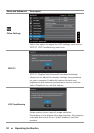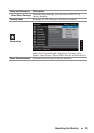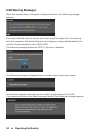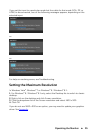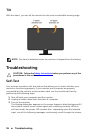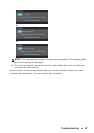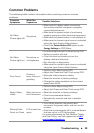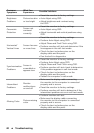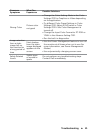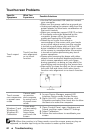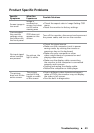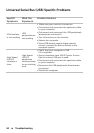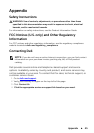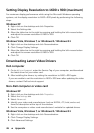Troubleshooting 39
Common Problems
The following table contains information about resolving common monitor
problems.
Common
Symptoms
What You
Experience
Possible Solutions
No Video
(Power light off)
No picture
•Make sure the display cable connecting
the monitor and the computer is properly
connected and secure.
•Make sure the power outlet is functioning
properly using any other electrical equipment.
•Make sure the power button is not pressed-in.
•Make sure the correct input source is selected
using the Input Source Select button.
•Check the Power Button LED option under
Energy Settings in OSD Menu.
No Video
(Power light on)
No picture or
no brightness
•Increase brightness and contrast usingOSD.
•Perform monitor self-test.
•Check for bent or broken pins on the
displaycable and the ports.
•Run the built-in diagnostics.
•Make sure the correct input source is selected
using the Input Source Select button.
Poor Focus
Picture is
fuzzy, blurry, or
ghosting
•Perform Auto Adjust using OSD.
•Adjust the Phase and Pixel Clock using OSD.
•Eliminate video extension cables.
•Reset the monitor to factory settings.
•Change the video resolution to the correct
aspect ratio (16:9).
Shaky/Jittery
Video
Wavy picture or
fine movement
•Perform Auto Adjust using OSD.
•Adjust the Phase and Pixel Clock using OSD.
•Reset the monitor to factory settings.
•Check environmental factors.
•Relocate the monitor and test in another
room.
Missing Pixels
Stuck-on Pixels
LCD screen has
spots
•Turn o the monitor, disconnect and
reconnect the power cable, and turn on the
monitor.
•Pixel that is permanently o is a natural defect
that can occur in LCD technology.
For more information on Dell Monitor Quality
and Pixel Policy, see Dell support site at dell.
com/support/monitors.