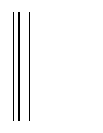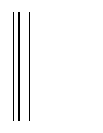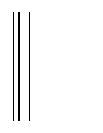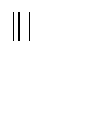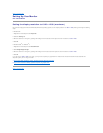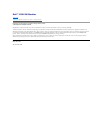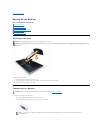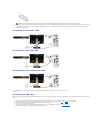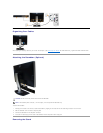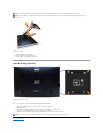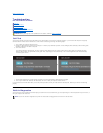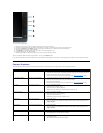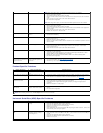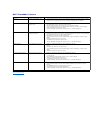To run the built-in diagnostics:
1. Ensure that the screen is clean (no dust particles on the surface of the screen).
2. Unplug the video cable(s) from the back of the computer or monitor. The monitor then goes into the self-test mode.
3. Press and hold Button 1 and Button 4 on the front panel simultaneously for 2 seconds. A gray screen appears.
4. Carefully inspect the screen for abnormalities.
5. Press Button 4 on the front panel again. The color of the screen changes to red.
6. Inspect the display for any abnormalities.
7. Repeat steps 5 and 6 to inspect the display in green, blue, black and white screens.
The test is complete when the white screen appears. To exit, press Button 4 again.
If you do not detect any screen abnormalities upon using the built-in diagnostic tool, the monitor is functioning properly. Check the video card and computer.
Common Problems
The following table contains general information about common monitor problems you might encounter and the possible solutions:
Common Symptoms
What You Experience
Possible Solutions
No Video/Power LED off
No picture
l Ensure that the video cable connecting the monitor and the computer is properly
connected and secure.
l Verify that the power outlet is functioning properly using any other electrical equipment.
l Ensure that the power button is depressed fully.
l Ensure that the correct input source is selected via the Input Source Select button.
No Video/Power LED on
No picture or no brightness
l Increase brightness & contrast controls via OSD.
l Perform monitor self-test feature check.
l Check for bent or broken pins in the video cable connector.
l Run the built-in diagnostics.
l Ensure that the correct input source is selected via the Input Source Select button.
Poor Focus
Picture is fuzzy, blurry, or
ghosting
l Perform Auto Adjust via OSD.
l Adjust the Phase and Pixel Clock controls via OSD.
l Eliminate video extension cables.
l Reset the monitor to Factory Settings.
l Change the video resolution to the correct aspect ratio (16:10).
Shaky/Jittery Video
Wavy picture or fine movement
l Perform Auto Adjust via OSD.
l Adjust the Phase and Pixel Clock controls via OSD.
l Reset the monitor to Factory Settings.
l Check environmental factors.
l Relocate the monitor and test in another room.
Missing Pixels
LCD screen has spots
l Cycle power on-off.
l Pixel that is permanently off is a natural defect that can occur in LCD technology.
l For more information on Dell Monitor Quality and Pixel Policy, see Dell Support site at:
support.dell.com.
Stuck-on Pixels
LCD screen has bright spots
l Cycle power on-off.
l Pixel that is permanently off is a natural defect that can occur in LCD technology.
l For more information on Dell Monitor Quality and Pixel Policy, see Dell Support site at:
support.dell.com.
Brightness Problems
Picture too dim or too bright
l Reset the monitor to Factory Settings.
l Auto Adjust via OSD.
l Adjust brightness & contrast controls via OSD.
Geometric Distortion
Screen not centered correctly
l Reset the monitor to Factory Settings.
l Auto Adjust via OSD.
l Adjust horizontal & vertical controls via OSD.