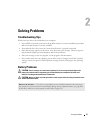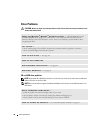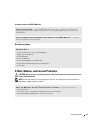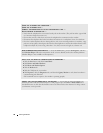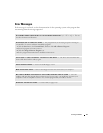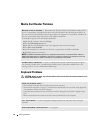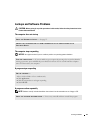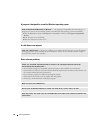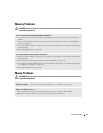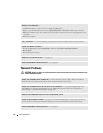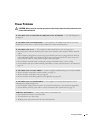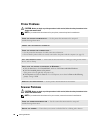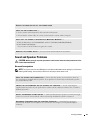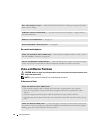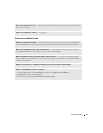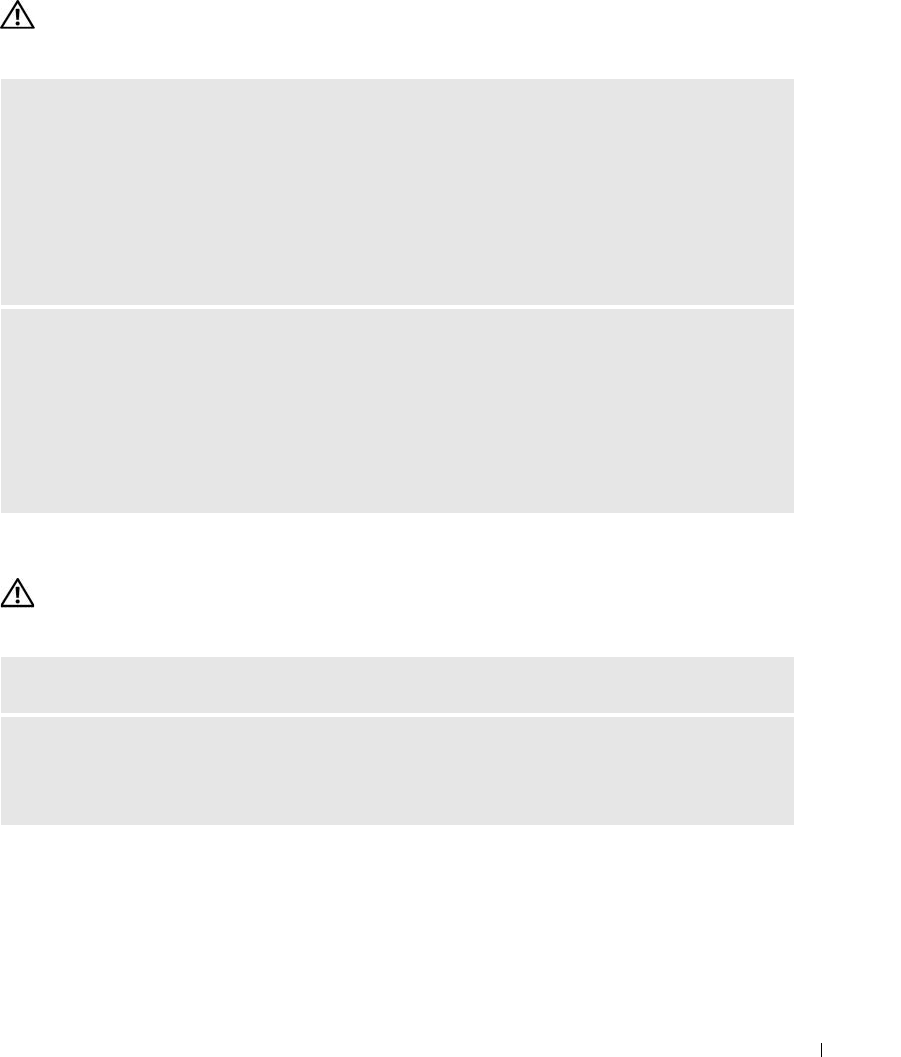
Solving Problems 45
Memory Problems
CAUTION: Before you begin any of the procedures in this section, follow the safety instructions in the
Product Information Guide.
Mouse Problems
CAUTION: Before you begin any of the procedures in this section, follow the safety instructions in the
Product Information Guide.
IF YOU RECEIVE AN INSUFFICIENT MEMORY MESSAGE —
• Save and close any open files and exit any open programs you are not using to see if that resolves the
problem.
• See the software documentation for minimum memory requirements. If necessary, install additional
memory (see page 74).
• Reseat the memory modules (see page 74) to ensure that your computer is successfully communicating
with the memory.
• Run the Dell Diagnostics (see page 56).
IF YOU EXPERIENCE OTHER MEMORY PROBLEMS —
• Reseat the memory modules (see page 74) to ensure that your computer is successfully communicating
with the memory.
• Ensure that you are following the memory installation guidelines (see page 74).
• Your computer supports DDR2 memory. For more information about the type of memory supported by
your computer, see "Memory" on page 109.
• Run the Dell Diagnostics (see page 56).
CLEAN THE MOUSE — For instructions on cleaning the mouse, see "Mouse" on page 123.
CHECK THE MOUSE CABLE —
1
Remove mouse extension cables, if used, and connect the mouse directly to the computer.
2
Reconnect the mouse cable as shown on the setup diagram
for your computer.