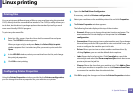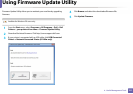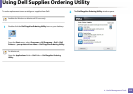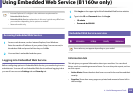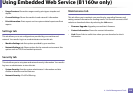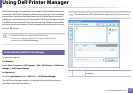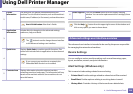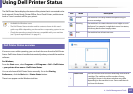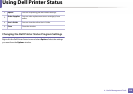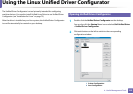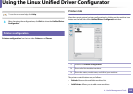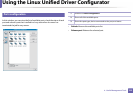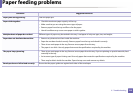127
4. Useful Management Tools
Using Dell Printer Status
The Dell Printer Status displays the status of the printer that is connected to the
local network. Printer Ready, Printer Offline, Error-Check Printer, and the toner
level or Toner Low alerts will for your printer.
• Available for Windows users.
• The Dell Printer Status window and its contents shown in this user’s
guide may differ depending on the machine or operating system in use.
• Check the operating system(s) that are compatible with your machine
(see "System requirements" on page 61).
5
Dell Printer Status overview
If an error occurs while operating, you can check the error from the Dell Printer
Status. Dell Printer Status is installed automatically when you install the machine
software.
For Windows,
From the Start menu, select Programs or All Programs > Dell > Dell Printers
> your printer driver name > Dell Printer Status.
You can also launch Dell Printer Status manually. Go to the Printing
Preferences , click the Basic tab > Printer Status button.
These icons appear on the Windows task bar:
Icon Mean Description
Normal The machine is in ready mode and experiencing no
errors or warnings.
Warning The machine is in a state where an error might occur in
the future. For example, it might be in toner low status,
which may lead to toner empty status.
Error The machine has at least one error.
1
Toner Level You can view the level of toner remaining in each toner
cartridge. The machine and the number of toner
cartridge(s) shown in the above window may differ
depending on the machine in use. Some machines do
not have this feature.