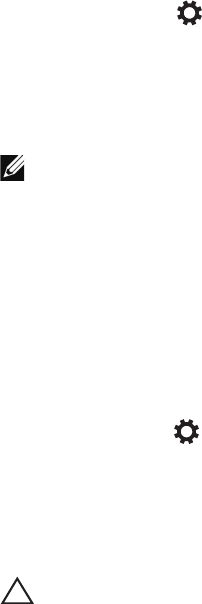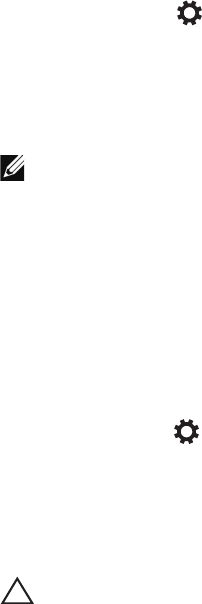
Troubleshooting | 27
Refreshing your tablet
Refreshing your tablet will restore Windows to original factory settings
without deleting any of your personal files, installed apps from
Windows Store, or personalization settings.
To restore your tablet:
1 Swipe-in from the right edge of the display to access Charms.
2 Touch Settings → Change PC settings→ Update and recovery→
Recovery.
3 Touch Get started under Refresh your PC without affecting your
files.
4 Read the warning and touch Next after you read the warning.
NOTE: Apps installed from the Windows Store are automatically
reinstalled after the refresh is complete. Apps installed from sources
other than the Windows Store are removed and have to be manually
installed. A list of apps removed during this process is created on the
desktop after the process is complete.
Resetting your tablet
Resetting your tablet will return the system to original factory settings.
1 Swipe-in from the right edge of the display to access Charms.
2 Touch Settings → Change PC settings→ Update and recovery→
Recovery.
3 Touch Get started under Remove everything and reinstall
Windows.
4 Read the warning and touch Next after you read the warning.
CAUTION: Resetting your tablet erases all data from your tablet,
including your account configuration, apps, music, pictures, files, and so
on. Make sure that you back up all the required data before you proceed.