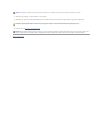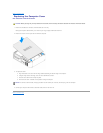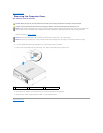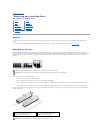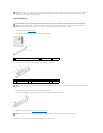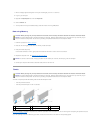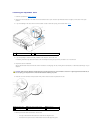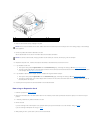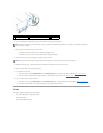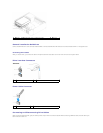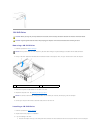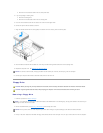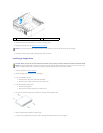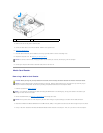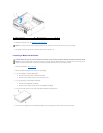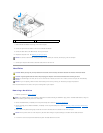6. If you are removing the card permanently, install a filler bracket in the empty card-slot opening.
7. Before you close the card retention door, ensure that:
l The tops of all cards and filler brackets are flush with the alignment bar.
l The notch in the top of the card or filler bracket fits around the alignment guide.
8. Close the card retention door by snapping it into place to secure the cards.
9. Replace the computer cover, reconnect the computer and devices to electrical outlets, and then turn them on.
10. Remove the card's driver from the operating system.
11. If you removed a sound card:
a. Enter system setup, select Integrated Audio from the Onboard Devices group, and change the setting to On. See System Setup Options.
b. Connect external audio devices to the audio connectors on the back panel of the computer. See Back Panel I/O Connectors.
12. If you removed an add-in network connector:
a. Enter system setup, select Integrated NIC from the Onboard Devices group, and then change the setting to On. See System Setup Options.
b. Connect the network cable to the integrated connector on the back panel of the computer.
Drives
Your computer supports a combination of these devices:
l One optional floppy drive or Media Card Reader
l One CD or DVD drive
l One serial ATA (SATA) hard drive
1
PCI Express x16 card
2
lever
3
securing slot
4
securing tab
5
PCI Express x16 card connector
NOTE: Installing filler brackets over empty card-slot openings is necessary to maintain FCC certification of the computer. The brackets also keep dust
and dirt out of your computer.
NOTICE: To connect a network cable, first plug the cable into the network port or device, and then plug it into the computer.