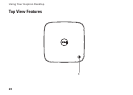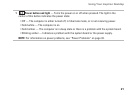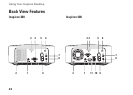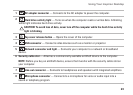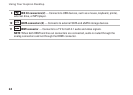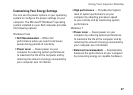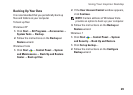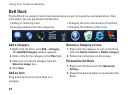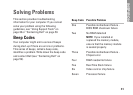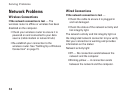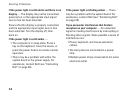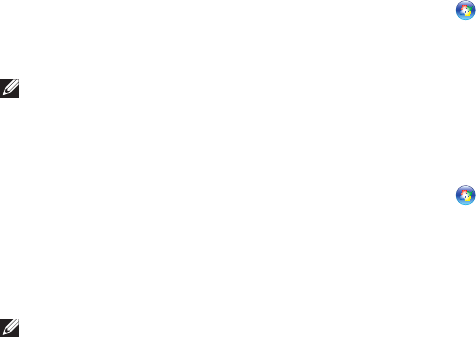
28
Using Your Inspiron Desktop
Transferring Information to a New
Computer
Windows XP
NOTE: The following steps are applicable
for the Windows default view, so they may
not apply if you set your Dell™ computer to
the Windows Classic view.
Click 1. Start→ All Programs→ Accessories→
System Tools→ Files and Settings Transfer
Wizard.
Follow the instructions on the 2. Files and
Settings Transfer Wizard.
Windows Vista
NOTE: The following steps are applicable
for the Windows default view, so they may
not apply if you set your Dell
™
computer to
the Windows Classic view.
Click 1. Start → Control Panel→ System
and Maintenance→ Welcome Center→
Transfer files and settings.
If the User Account Control window appears,
click Continue.
Follow the instructions on the 2. Windows Easy
Transfer wizard.
Windows 7
Click 1. Start → Control Panel.
In the search box, type 2. Transfer and then
click Transfer files from another computer.
Follow the instructions on the 3. Windows Easy
Transfer wizard.