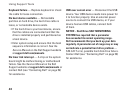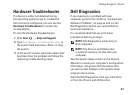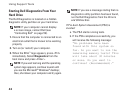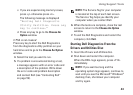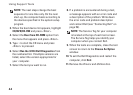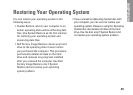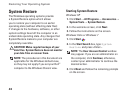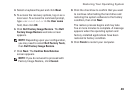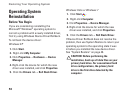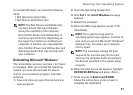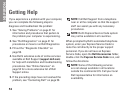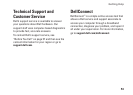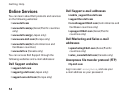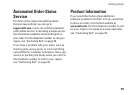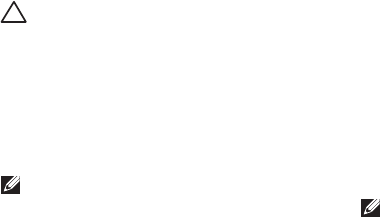
48
Restoring Your Operating System
Dell Factory Image Restore
CAUTION: Using Dell Factory Image
Restore permanently deletes all data on
the hard drive and removes any programs
or drivers installed after you received your
computer. If possible, back up the data
before using this option. Use Dell Factory
Image Restore only if System Restore did
not resolve your operating system problem.
NOTE: Dell Factory Image Restore may
not be available in certain countries or on
certain computers.
Use Dell Factory Image Restore only as the last
method to restore your operating system. This
option restores your hard drive to the operating
state it was in when you purchased the
computer. Any programs or files added
since you received your computer—including
data files—are permanently deleted from
the hard drive. Data files include documents,
spreadsheets, e‑mail messages, digital photos,
music files, and so on. If possible, back up all
data before using Factory Image Restore.
Performing Dell Factory Image Restore
Turn on the computer. When the Dell logo 1.
appears, press <F8> several times to access
the Advanced Boot Options Window.
NOTE: If you wait too long and the operating
system logo appears, continue to wait until
you see the Microsoft
®
Windows
®
desktop;
then, shut down your computer and try again.
Select 2. Repair Your Computer.
The 3. System Recovery Options window
appears.