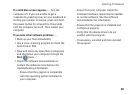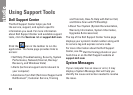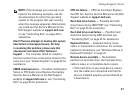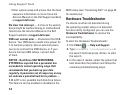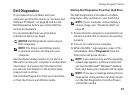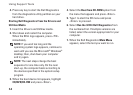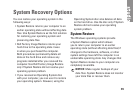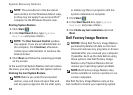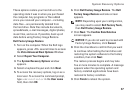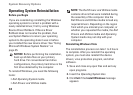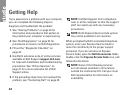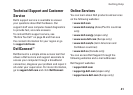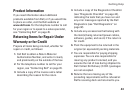37
System Recovery Options
These options restore your hard drive to the
operating state it was in when you purchased
the computer. Any programs or files added
since you received your computer—including
data files—are permanently deleted from
the hard drive. Data files include documents,
spreadsheets, e‑mail messages, digital photos,
music files, and so on. If possible, back up all
data before using Factory Image Restore.
Dell Factory Image Restore
Turn on the computer. When the Dell logo 1.
appears, press <F8> several times to access
the Vista Advanced Boot Options Window.
Select 2. Repair Your Computer.
The 3. System Recovery Options window
appears.
Select a keyboard layout and click 4. Next.
To access the recovery options, log on as a 5.
local user. To access the command prompt,
type administrator in the User name
field, then click OK.
Click 6. Dell Factory Image Restore. The Dell
Factory Image Restore welcome screen
appears.
NOTE: Depending upon your configuration,
you may need to select Dell Factory Tools,
then Dell Factory Image Restore.
Click 7. Next. The Confirm Data Deletion
screen appears.
NOTICE: If you do not want to proceed with
Factory Image Restore, click Cancel.
Click the checkbox to confirm that you want 8.
to continue reformatting the hard drive and
restoring the system software to the factory
condition, then click Next.
The restore process begins and may take
five or more minutes to complete. A message
appears when the operating system and
factory‑installed applications have been
restored to factory condition.
Click 9. Finish to reboot the system.