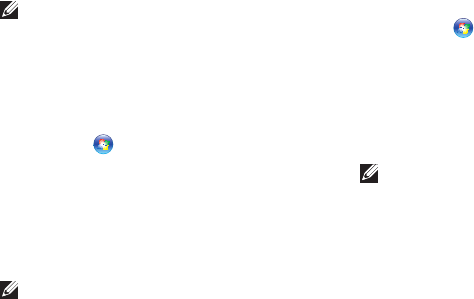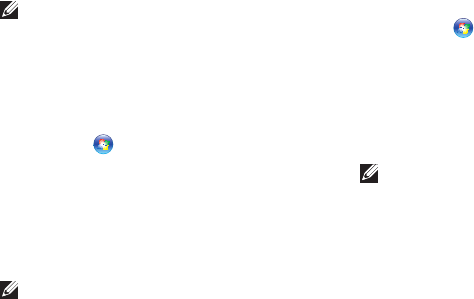
17
Setting Up Your Inspiron Desktop
To set up your Internet connection:
Windows Vista
NOTE: The following instructions are
applicable for the Windows default view,
so they may not apply if you set your Dell
™
computer to the Windows classic view.
Save and close any open files, and exit any 1.
open programs.
Click 2. Start → Control Panel.
In the search box, type 3. network, and then
click Network and Sharing Center→ Set up
a connection or network→ Connect to the
Internet.
The Connect to the Internet window appears.
NOTE: If you do not know which type of
connection to select, click Help me choose
or contact your ISP.
Follow the instructions on the screen and 4.
use the setup information provided by your
ISP to complete the setup.
Windows
7
Save and close any open files, and exit any 1.
open programs.
Click 2. Start → Control Panel.
In the search box, type 3. network, and then
click Network and Sharing Center→ Set up
a new connection or network→ Connect to
the Internet.
The Connect to the Internet window appears.
NOTE: If you do not know which type of
connection to select, click Help me choose
or contact your ISP.
Follow the instructions on the screen and 4.
use the setup information provided by your
ISP to complete the setup.