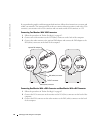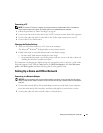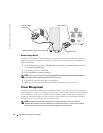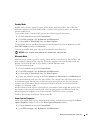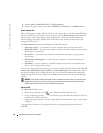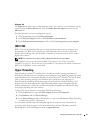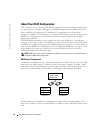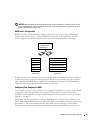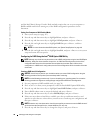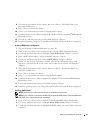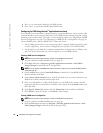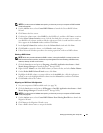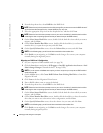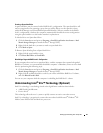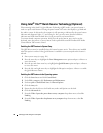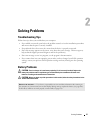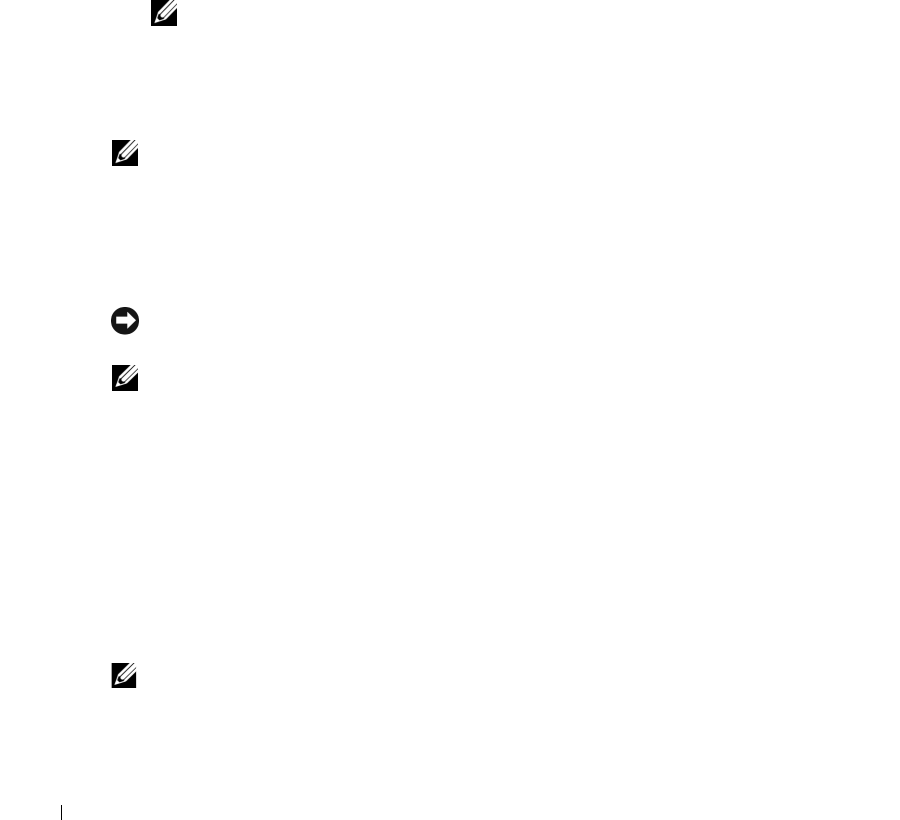
30 Setting Up and Using Your Computer
www.dell.com | support.dell.com
and the Intel Matrix Storage Console. Both methods require that you set your computer to
RAID-enabled mode before starting any of the RAID configuration procedures in this
document.
Setting Your Computer to RAID-Enabled Mode
1
Enter system setup (see page 113).
2
Press the up- and down-arrow keys to highlight
Drives
, and press <Enter>.
3
Press the up- and down-arrow keys to highlight
SATA Operation
, and press <Enter>.
4
Press the left- and right-arrow keys to highlight
RAID On
, press <Enter>, and then
press <Esc>.
NOTE: For more information about RAID options, see "System Setup Options" on page 116.
5
Press the left- and right-arrow keys to highlight
Save/Exit
, and press <Enter> to exit system
setup and resume the boot process.
Configuring for RAID Using the Intel
®
RAID Option ROM Utility
NOTE: Although any size drives may be used to create a RAID configuration using the Intel RAID Option
ROM utility, ideally the drives should be of equal size. In a RAID level 0 configuration, the size of the
configuration will be the size of the smallest drive multiplied by the number (two) of drives in the
configuration. In a RAID level 1 configuration, the size of the configuration will be the smaller of the two
drives used.
Creating a RAID Level 0 Configuration
NOTICE: You will lose any data on your hard drives when you create a RAID configuration using the
following procedure. Back up data you want to keep before continuing.
NOTE: Use the following procedure only if you are reinstalling your operating system. Do not use the
following procedure to migrate an existing storage configuration to RAID level 0 configuration.
1
Set your computer to RAID-enabled mode (see page 30).
2
Press <Ctrl><i> when you are prompted to enter the Intel
®
RAID Option ROM utility.
3
Press the up- and down-arrow keys to highlight
Create RAID Volume
, and press <Enter>.
4
Enter a RAID volume name or accept the default, and press <Enter>.
5
Press the up- and down-arrow keys to select
RAID0(Stripe)
, and press <Enter>.
6
If there are more than two hard drives available, press the up- and down-arrow keys and
spacebar to select the two or three drives you want to use to make up your configuration, and
then press <Enter>.
NOTE: Select the strip size closest to the size of the average file you want to store on the RAID volume. If
you do not know the average file size, choose 128 KB as your strip size.
7
Press the up- and down-arrow keys to change the strip size, and press <Enter>.