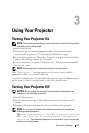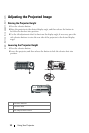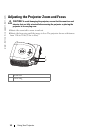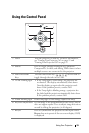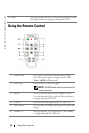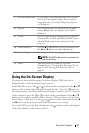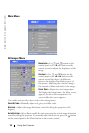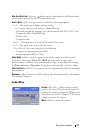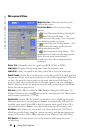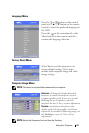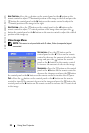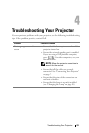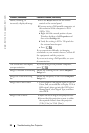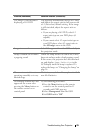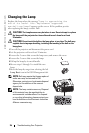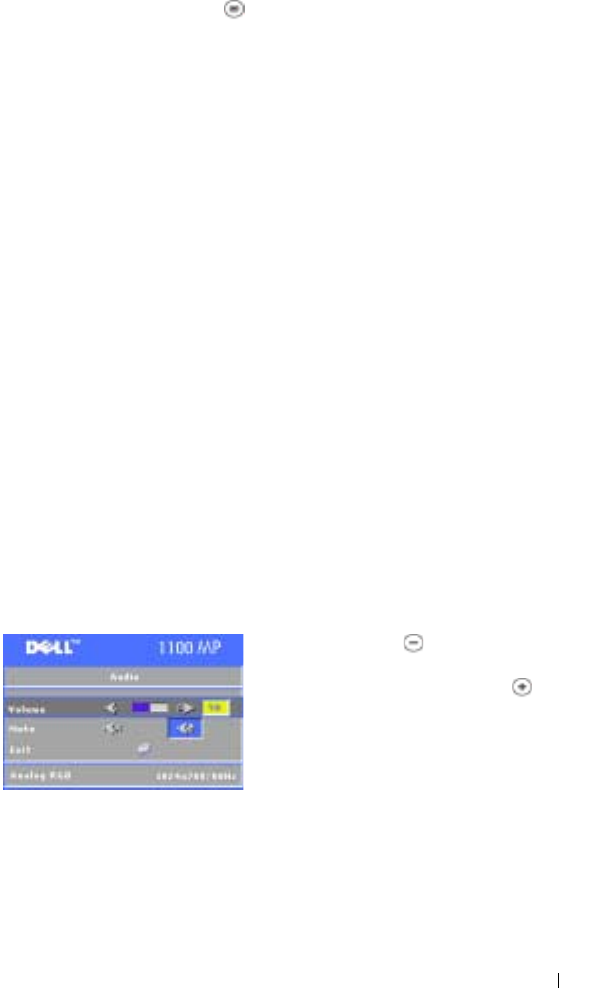
Using Your Projector 19
SEM-AUTO KEYSTONE—
Press the
button on the control panel or the Menu button
on the remote control, the
Auto Keystone
will do once.
ASPECT RATIO—Select an aspect ratio to adjust how the image appears.
• 1:1 — The input source displays without scaling.
Use 1:1 apect ratio if you are using one of the following:
– VGA cable and the the computer has a resolution less than XGA (1024 x 768)
– Component cable (576p/480i/480p)
– S-Video cable
– Composite cable
• 16:9 — The input source scales to fit the width of the screen.
• 4:3 — The input source scales to fit the screen.
Use 16:9 or 4:3 if you are using one of the following:
– Computer resolution greater than XGA
– Component cable (1080i or 720p)
VIDEO MODE—Select a mode to optimize the display image based on how the
projector is being used: Movie, PC, sRGB (provides more accurate color
representation), and User (set your preferred settings). If you adjust the settings
for White Intensity or Degamma, the projector automatically switches to User.
W
HITE INTENSITY—Select 0 to maximize the color reproduction and 10 to maximize
the brightness.
D
EGAMMA—Adjust between 1 and 6 to change the color performance of the display.
The default setting is 0.
Audio Menu
VOLUME—
Press the button on the control
panel or the - button on the remote control to
decrease the volume and press the
button on
the control panel or the + button on the remote
control to increase the volume.
MUTE—Allows to mute the volume.