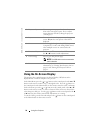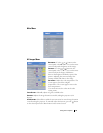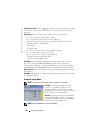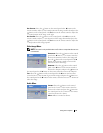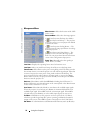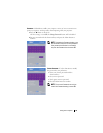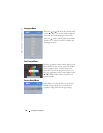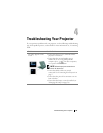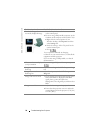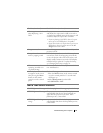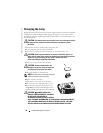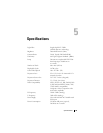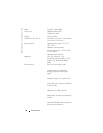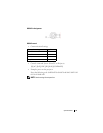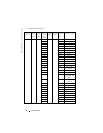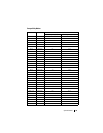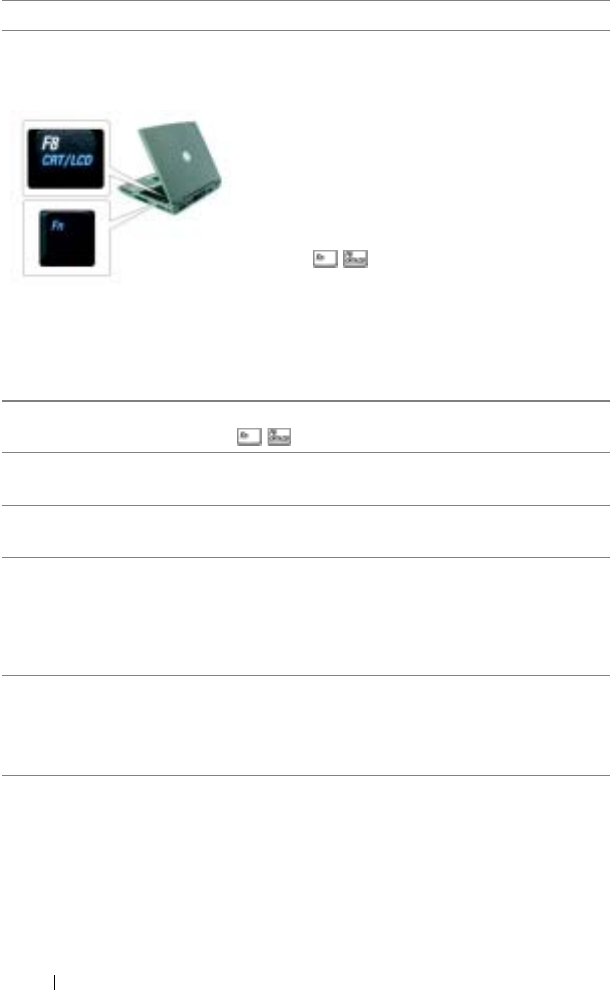
www.dell.com | support.dell.com
26 Troubleshooting Your Projector
Partial, scrolling, or
incorrectly displayed image
1
Press the
Resync
button on the remote control
or the control panel.
2
If you are using a Dell portable computer, set the
resolution of the computer to XGA (1024 x 768):
a
Right-click the unused portion of your
Windows desktop, click
Properties
and then
select
Settings
tab.
b
Verify the setting is 1024 x 768 pixels for the
external monitor port.
c
Press .
If you experience difficulty in changing
resolutions or your monitor freezes, restart all the
equipment and the projector.
If you are not using a Dell portable, see related
documentation.
The screen does not display
your presentation
If you are using a Dell portable computer, press
.
Image is unstable or
flickering
Adjust the tracking in the OSD Computer Image
tab.
Image has vertical
flickering bar
Adjust the frequency in the OSD Computer
Image tab.
Image color is not correct
• If your graphic card output signal appears green,
and you would like to display VGA at 60Hz
signal, please go into the OSD select
Management, select Signal Type, and then select
RGB.
Image is out of focus 1
Adjust the focus ring on the projector lens.
2
Ensure that the projection screen is within the
required distance from the projector (3.3ft [1m]
to 32.8ft [10m]).
Problem (continued) Possible Solution (continued)