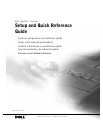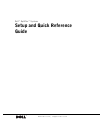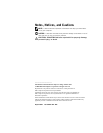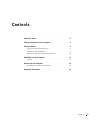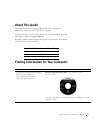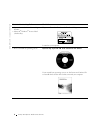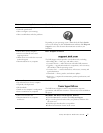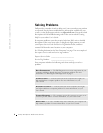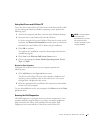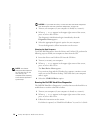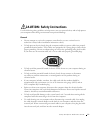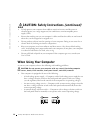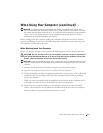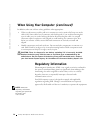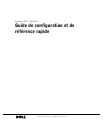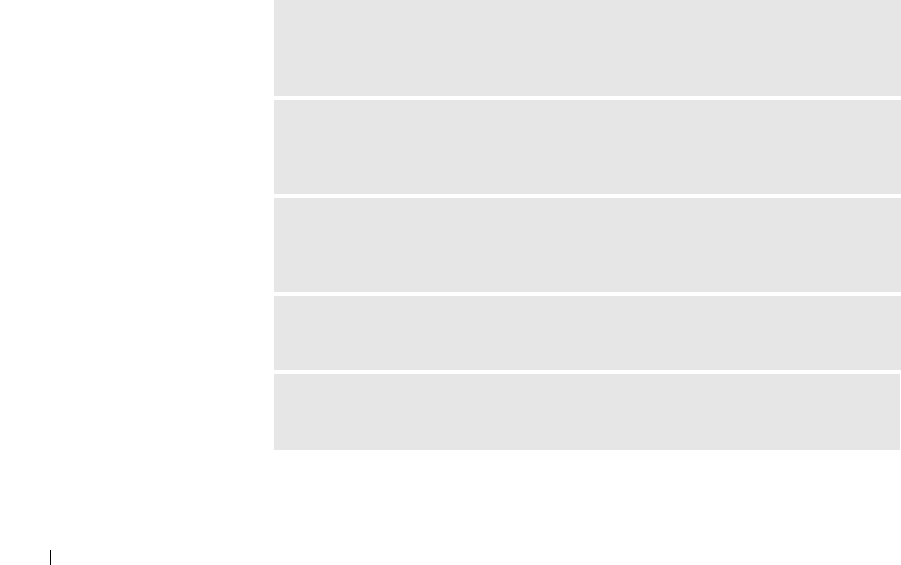
8 Setup and Quick Reference Guide
www.dell.com | support.dell.com
Solving Problems
Dell provides a number of tools to help you if your system does not perform
as expected. For the latest troubleshooting information available for your
system, see the Dell support website at support.dell.com. You can also find
descriptions of Dell troubleshooting tools in the section titled "Getting
Help" in your online User’s Guide.
If computer problems occur that require help from Dell, write a detailed
description of the error, beep codes, or diagnostics light patterns; record
your Express Service Code and Service Tag Number below; and then
contact Dell from the same location as your computer.
See "Finding Information for Your Computer" on page 5 for an example of
the express service code and service tag numbers.
Express Service Code: ___________________________
Service Tag Number: ___________________________
Your computer includes the following tools that can help you solve a
problem:
DELL DIAGNOSTICS — The Dell Diagnostics test various components in your
computer and help to identify the cause of computer problems. For more
information, see "Running the Dell Diagnostics" on page 9.
SYSTEM LIGHTS — Located on the front of the computer, these lights can
help troubleshoot a computer problem. For more information, see your
User’s Guide.
DIAGNOSTIC LIGHTS — Located on the back of the computer, these lights
can help troubleshoot a computer problem. For more information, see your
User’s Guide.
SYSTEM MESSAGES — The computer reports these messages to warn you of
current or possible failure. For more information, see your User’s Guide.
BEEP CODES — A series of audible beep codes emitted by your computer can
help identify a problem. For more information, see your User’s Guide.