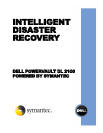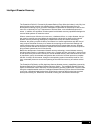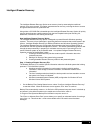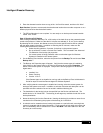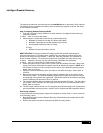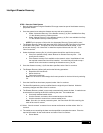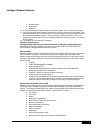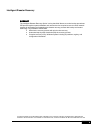Intelligent Disaster Recovery
5
The backup job status can be monitored from the Job Monitor tab on the Backup Exec interface.
The backup job has completed successfully when the backup job appears under the Job History
and is listed as Successful.
Step 3: Preparing Disaster Recovery Media
1. From the Tools Menu, Select “Wizards” and then select the “Intelligent Disaster Recovery
Preparation Wizard.”
2. Select “Next” to continue the wizard.
3. Select the type of media that will be used to create the DR media:
• Bootable CD Image for Use with CD Writers (ISO 9660)
• Bootable Tape Image for use with bootable tape devices
• Non-bootable disaster recovery CD Image
Or Copy
• Disaster recovery information (.dr) files
BEST PRACTICE: Creating a bootable CD image provides the quickest methodology for
performing the recovery of a failed system. Backup Exec will create an image that must be
burned to CD using third party software. A blank CD, third party software, and a writable CD
device must be available. For the purpose of this article, a bootable CD Image will be used.
4. Select “Bootable CD Image” for Use with CD Writer (ISO 9660) and select Next.
5. Select “Next” to continue the CD Image Creation Wizard.
6. Select the systems that you want use for recovery with the bootable CD Image. Move each
system from the list of Available Computers to the list of Selected Computers. NOTE: All of
the selected computer must be running the same version of the Windows operating system.
Select “Next” to continue.
7. Specify the location that Backup Exec will create an ISO 9660 CD image. Select “Next” to
continue.
8. Backup Exec utilizes the Windows operating system installation files in the creation of the
IDR recovery media. The Windows operating system files provided must match the version
and language of the systems being protected. Specify the location of the Windows operating
system installation files and select “Next” to continue.
9. The Intelligent Disaster Recovery Wizard will create the bootable CD image. This may take a
few minutes. When complete, the ISO image will be stored in the location specified in step 7.
Select “Next” to continue.
10. The ISO image must be burned to a CD using third party software before it can be utilized as
part of the disaster recovery process. Select Finish to complete the IDR Preparation Wizard.
Recovering a System
In the event that a protected system experiences a disaster or system crash, it can be recovered
in the following 2 steps:
• Boot the failed system with the Disaster Recovery CD Media that was created with the IDR
Preparation Wizard
• Recover the system and data to utilizing the Disaster Recovery Wizard