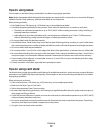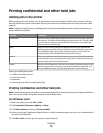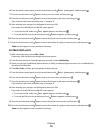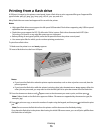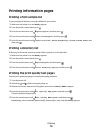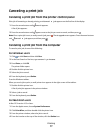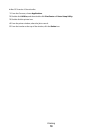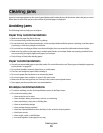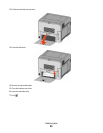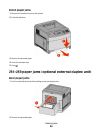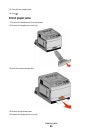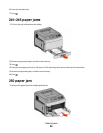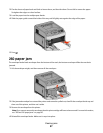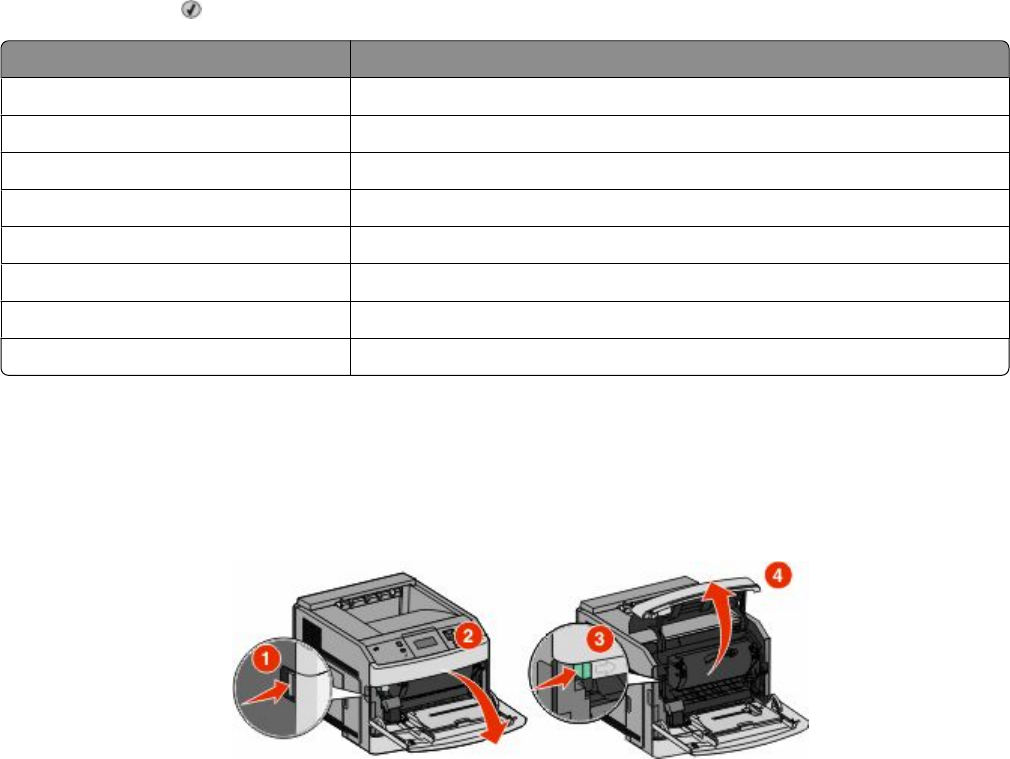
Understanding jam numbers and locations
When a jam occurs, a message indicating the jam location appears on the display. Open doors and covers and remove
trays to access jam locations. To resolve any paper jam message, you must clear all jammed paper from the paper
path and then press .
Jam numbers Area
200–203, 230 Printer
231–239 Optional external duplex unit
241–245 Paper trays
250 Multipurpose feeder
260 Envelope feeder
271–279 Optional output bins
280–282 StapleSmart II Finisher
283 Staple cartridge
200 and 201 paper jams
1 Push the release latch, and then lower the multipurpose feeder door.
2 Push the release latch, and then open the front cover.
3 Lift and pull the print cartridge out of the printer.
Warning—Potential Damage: Do not touch the photoconductor drum on the underside of the cartridge. Use
the cartridge handle whenever you are holding the cartridge.
Clearing jams
80