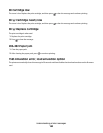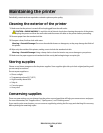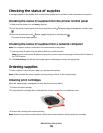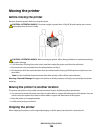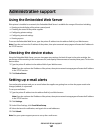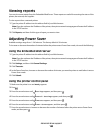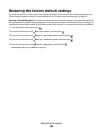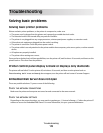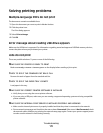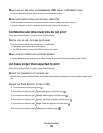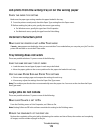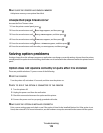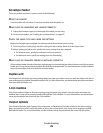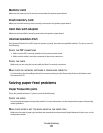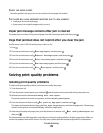Solving printing problems
Multiple-language PDFs do not print
The documents contain unavailable fonts.
1 Open the document you want to print in Adobe Acrobat.
2 Click the printer icon.
The Print dialog appears.
3 Select Print as image.
4 Click OK.
Error message about reading USB drive appears
Make sure the USB drive is supported. For information regarding tested and approved USB flash memory devices,
contact the place where you purchased your printer.
Jobs do not print
These are possible solutions. Try one or more of the following:
MAKE SURE THE PRINTER IS READY TO PRINT
Make sure Ready or Power Saver appears on the display before sending a job to print.
CHECK TO SEE IF THE STANDARD EXIT BIN IS FULL
Remove the stack of paper from the standard exit bin.
CHECK TO SEE IF THE PAPER TRAY IS EMPTY
Load paper in the tray.
MAKE SURE THE CORRECT PRINTER SOFTWARE IS INSTALLED
• Verify that you are using the correct printer software.
• If you are using a USB port, make sure you are running a supported operating system and using compatible
printer software.
MAKE SURE THE INTERNAL PRINT SERVER IS INSTALLED PROPERLY AND WORKING
• Make sure the internal print server is properly installed and that the printer is connected to the network.
• Print a network setup page and check that the status shows Connected. If the status is Not Connected, check
the network cables, and then try printing the network setup page again. Contact your system support person
to make sure the network is functioning correctly.
Troubleshooting
171