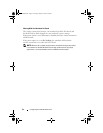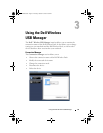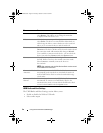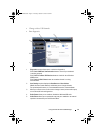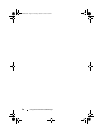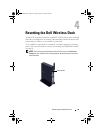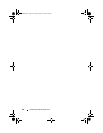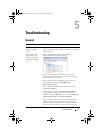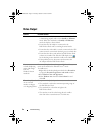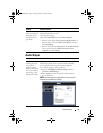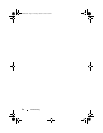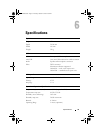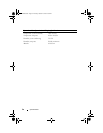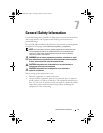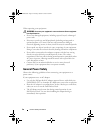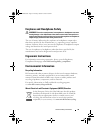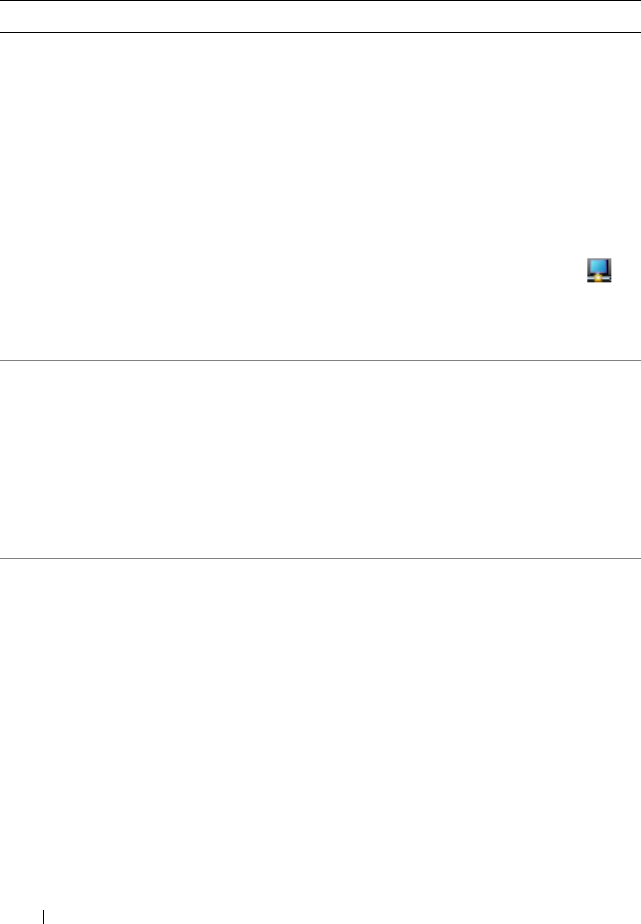
32 Troubleshooting
Video Output
Problem Possible Solution
The monitor is blank.
• Ensure that the notebook connected to the Dell Wireless Dock
is functioning properly and is not in
Standby
or
Hibernate
mode. When the notebook is in
Standby
and
Hibernate
mode, the display is always blank.
• Ensure that the AC adapter is connected to the
Dell Wireless Dock and to a working electrical outlet.
• Ensure that the video cable is securely connected to the DVI
connector and is secured with the fixing screws on both sides.
• Ensure that the drivers and utilities for Dell Wireless Dock
software are installed. The Wireless USB display icon
for the docking station should be visible in the taskbar.
• If the problem persists, disconnect and reconnect the
AC adapter from the Dell Wireless Dock.
My monitor is not
correctly displaying
videos and images
from my
Windows Vista
®
notebook.
To correctly display video and images in Windows Vista, you
must set the notebook to Windows Aero
®
mode.
To enable Aero:
1
Right-click the desktop background and select
Personalize
to open the
Personalize appearance and sounds
window.
2
Click
Window Color and Appearance
.
3
Select
Windows Aero
from the
Color Scheme
list and
click
OK
.
The video playback
on my external
monitor is choppy
or is dropping frames.
To improve video playback performance, ensure that:
• The notebook is within the maximum operating range of
the Dell Wireless Dock.
• The notebook has a clear line-of-sight to the
Dell Wireless Dock.
• The window size of the video being played is smaller
than 50% of the external monitor’s viewable area.
0HPCHA00.book Page 32 Thursday, October 22, 2009 4:05 PM