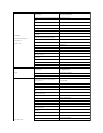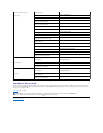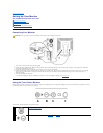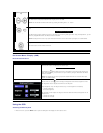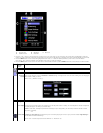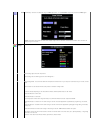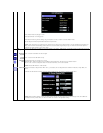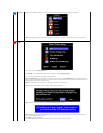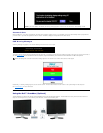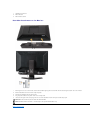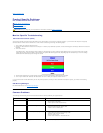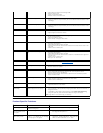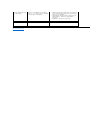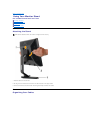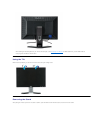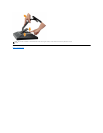Product Specific Problems
l Adjust Phase and Clock controls through OSD
l Perform monitor reset
l Check environmental factors
l Relocate and test in another room
Missing Pixels
LCD screen has spots
l Cycle power on-off
l These are pixels that are permanently off and is a natural defect that occurs in LCD
technology
Stuck-on Pixels
LCD screen has bright spots
l Cycle power on-off
l These are pixels that are permanently on and is a natural defect that occurs in LCD
technology
Brightness Problems
Picture too dim or too bright
l Perform monitor reset on "All Settings"
l Press Auto Adjust button
l Adjust brightness & contrast controls
Geometric Distortion
Screen not centered correctly
l Perform monitor reset on "Position Settings Only"
l Press auto-adjust button
l Adjust the centering controls
l Ensure monitor is in proper video mode
Horizontal/Vertical Lines
Screen has one or more lines
l Perform monitor reset on "All Settings"
l Press Auto Adjust button
l Adjust Phase and Clock controls via OSD
l Perform monitor self-test feature check and determine if these lines are also in self-
test mode
l Check for bent or broken pins
Sync Problems
Screen is scrambled or appears
torn
l Perform monitor reset on "All Settings"
l Press Auto Adjust button
l Adjust Phase and Clock controls via OSD
l Perform monitor self-test feature check to determine if scrambled screen appears in
self-test mode
l Check for bent or broken pins
l Boot up in the "safe mode"
LCD Scratched
Screen has scratches or smudges
l Turn monitor off and clean the screen
l For cleaning instruction, see Caring for your Monitor.
Safety Related Issues
Visible signs of smoke or sparks
l Do not perform any troubleshooting steps
l Monitor needs to be replaced
Intermittent Problems
Monitor malfunctions on & off
l Ensure monitor is in proper video mode
l Ensure video cable connection to computer and to the flat panel is secure
l Perform monitor reset on "All Settings"
l Perform monitor self-test feature check to determine if the intermittent problem
occurs in self-test mode
Missing Color
Picture missing color
l Perform monitor self-test feature check
l Check connection integrity at both ends of the video cable
l Check for bent or broken pins
Wrong Color
Picture color not good
l Change the color to "User Preset"
l Adjust R/G/B value of "User Preset"
Image Retention (from a
staticimage)
Faint Shadow from the static image
displayed appears on the screen
l Use the Power Management feature to turn off the monitor at all times when not in
use.Alternatively,useadynamicallychangingscreensaverleftonthemonitorfora
long period of time.
l In OSD Menu, under Reset to Factory Settings, select Enable LCD Conditioning.
Using this option may take several hours before the image is eliminated.
NOTE: Image Burn-in is not covered by your warranty.
SPECIFIC SYMPTOMS
WHAT YOU EXPERIENCE
POSSIBLE SOLUTIONS
Screen image is too small
Image is centered on screen, but does not
fill entire viewing area
l Perform monitor reset on "All Settings"
Cannot adjust the monitor
with the buttons on the
front panel
OSD does not appear on the screen
l Turn the monitor off and unplug the power cord and
then plug back and power on
The monitor will not go into
power saving mode.
No picture, the LED light is green. When
press "+", "-" or "Menu" key, the message
" No input signal " will appear.
l Move mouse or hit any key on the keyboard on the
computeroractivatevideoplayer,thenaccessthe
OSD to set both Audio/Video to " off " state.