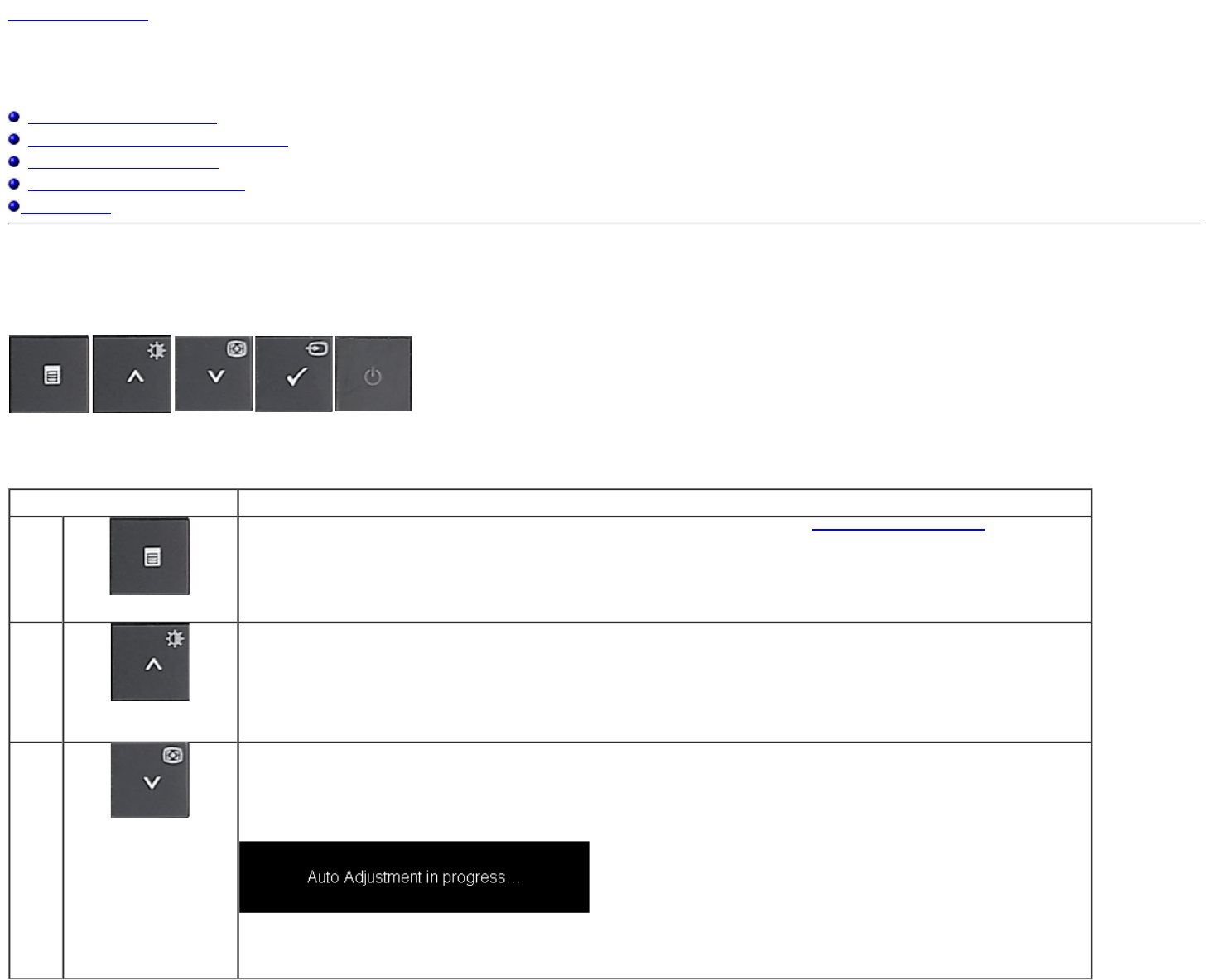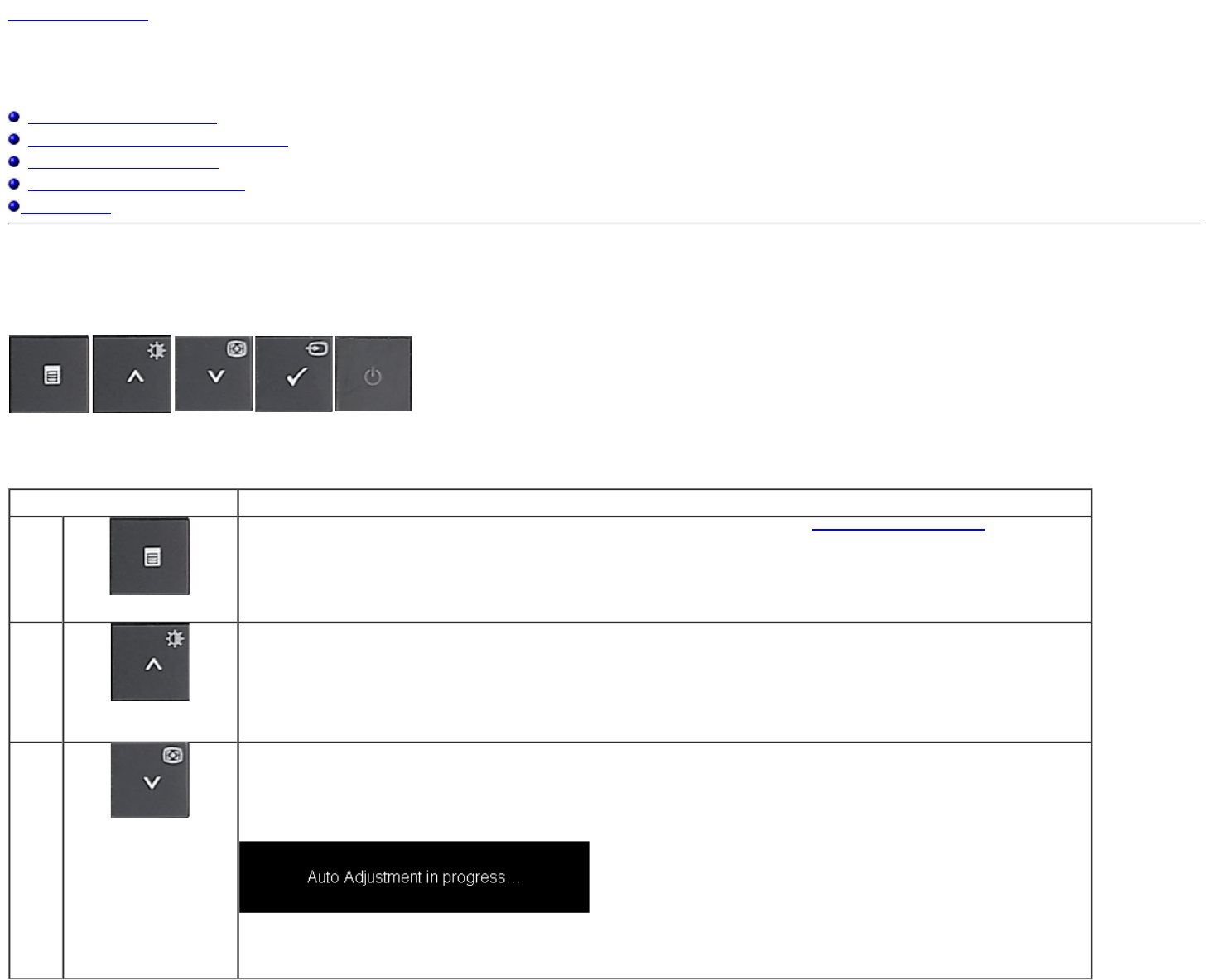
Back to Contents Page
Operating the Monitor
Dell™ E2009W/E2209W Flat Panel Monitor User's Guide
Using the Front Panel Controls
Using the On-Screen Display (OSD) Menu
Setting the Optimal Resolution
Using the Dell Soundbar (Optional)
Using the Tilt
Using the Front Panel Controls
Use the control buttons on the front of the monitor to adjust the characteristics of the image being displayed. As you use these buttons to adjust the controls, an OSD shows the numeric
values of the characteristics as they change.
A B C D E
Front panel Button Description
A
OSD Menu
Use the MENU button to launch the on-screen display (OSD) and select the OSD Menu. See
Accessing the Menu System.
B
Brightness/Contrast Hot
Key
Use this button to directly access the "Brightness/Contrast" menu or to increase the values of the selected menu option.
C
Auto Adjust
Use Auto Adjust to activate automatic setup/adjustment or to decrease the values of the selected menu option.
Auto Adjustment allows the monitor to self-adjust to the incoming video signal. After using Auto Adjustment, you can further tune your
monitor by using the Pixel Clock and Phase controls under Displays Settings.
The following dialog appears on a black screen as the monitor automatically adjusts to the current input:
NOTE: In most cases, Auto Adjust produces the best image for your configuration.
NOTE: AUTO ADJUST option is only available when you are using the analog (VGA) connector.