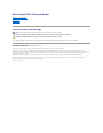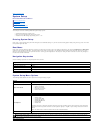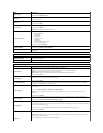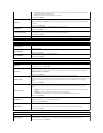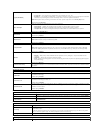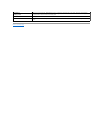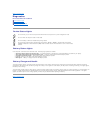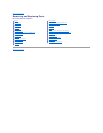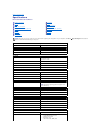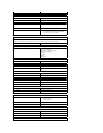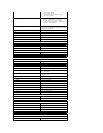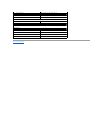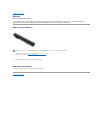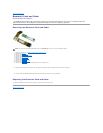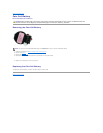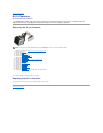l Deactivate—Disables the TPM. The TPM restricts access to the stored owner information and does not execute
any commands that use TPM resources.
l Activate—Enables and activates the TPM.
l Clear—Clears the owner information stored in the TPM.
Default Setting: Disabled
Computrace®
Allows you to enable or disable the optional Computrace software. The options are Deactivate, Disable, and Activate.
NOTE: The Activate and Disable options will permanently activate or disable the feature and no further changes will
be allowed.
Default Setting: Deactivate
CPU XD Support
Allows you to enable or disable the Execute Disable mode of the processor.
Default setting: Enabled
Non-Admin Setup Changes
Allows you to determine whether changes to the system setup options are allowed when an Administrator password is
set. If disabled, the system setup options are locked by the admin password.
Default Setting: Disabled
Password Configuration
AllowsyoutodeterminetheminimumandmaximumlengthofAdministratorandSystempasswords.
Admin Setup Lockout
Allows you to prevent users from entering system setup when an Administrator password is set.
Performance
Option
Description
Multi Core Support
Enables or disables multi-core support for the processor. Options are: All, 1, and 2
Default Setting: All
Intel®SpeedStep™
Enables or disables the Intel SpeedStep feature.
Default Setting: Enabled
Intel®TurboBoost™
Enables or disables the Intel TurboBoost performance.
Default Setting: Enabled
Power Management
Option
Description
AC Behavior
Allows you to enable or disable the computer from turning on automatically when an AC adapter is connected.
Default Setting: Wake on AC Disabled
Auto On Time
Allows you to set the time at which the computer must turn on automatically.
You can set the number of days, if any, when you would like the system to turn on automatically. The settings are
Disabled, Everyday, or Weekdays.
Default setting: Disabled
USB Wake Support
Allows you to enable or disable the ability of USB devices to wake the computer from Standby.
This feature is only functional when the AC power adapter is connected. If the AC power adapter is removed when the
computer is in Standby mode, the system setup will remove power from all of the USB ports to conserve battery
power.
Default Setting: Disabled
Wake on LAN/WLAN
Allows the computer to turn on by a special LAN signal or from Hibernate mode when triggered by a special wireless
LAN signal. Wake-up from the Standby mode is unaffected by this setting and must be enabled in the operating
system.
l Disabled — Do not allow the system to power on when it receives a wake-up signal from the LAN or wireless
LAN.
l LAN Only — Allow the system to be powered on by special LAN signals.
l WLAN Only — Allow the system to be powered on by special WLAN signals.
l LAN or WLAN — Allow the system to be powered on by special LAN or wireless LAN signals.
Default Setting: Disabled
ExpressCharge
Allows you to enable or disable the ExpressCharge feature.
NOTE: ExpressCharge may not be available for all batteries.
Default Setting: ExpressCharge
Charger Behavior
Allows you to enable or disable the battery charger.
If disabled, the battery will not charge or lose power when the computer is connected to an AC adapter.
Default setting: Enabled
POST Behavior
Option
Description
Adapter Warnings
Allows you to enable or disable the BIOS warning messages when you use certain power adapters. The BIOS displays
these messages if you attempt to use a power adapter that has too little capacity for your configuration.
The factory default setting is Enabled.