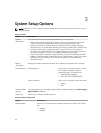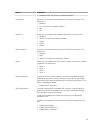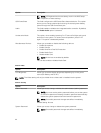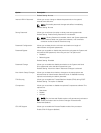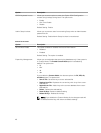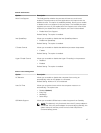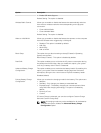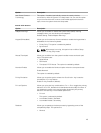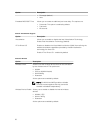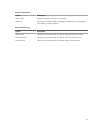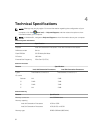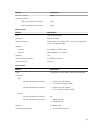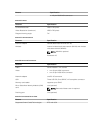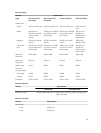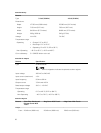Option Description
Intel Smart Connect
Technology
This option, if enabled, periodically senses the nearby wireless
connections, while the system is in sleep state. You can use this option
to synchronize the email or other social media applications that are
open, when the system enters the sleep state.
Table 8. POST Behavior
Option Description
Adapter Warnings Allows you to enable or disable the system setup (BIOS) warning
messages when you use certain power adapters.
Default Setting: Enable Adapter Warnings
Keypad (Embedded) Allows you to choose one of two methods to enable the keypad that is
embedded in the internal keyboard.
• Fn Key Only: This option is enabled by default.
• By Numlock
NOTE: When setup is running, this option has no effect. Setup
works in Fn Key Only mode.
Mouse/Touchpad Allows you to define how the system handles mouse and touch pad
input. The options are:
• Serial Mouse
• PS2 Mouse
• Touchpad / PS-2 Mouse: This option is enabled by default.
Numlock Enable Allows you to enable the Numlock option when the computer boots.
Enable Network
This option is enabled by default.
Fn Key Emulation Allows you to set the option where the <Scroll Lock> key is used to
simulate the <Fn> key feature.
Enable Fn Key Emulation (default)
Fn Lock Options Allows you to let hot key combinations <Fn> + <Esc> toggle the primary
behavior of F1–F12, between their standard and secondary functions. If
you disable this option, you cannot toggle dynamically the primary
behavior of these keys. The available options are:
• Fn Lock.
This option is selected by default.
• Lock Mode Disable / Standard
• Lock Mode Enable / Secondary
Fastboot Allows you to speed up the boot process by bypassing some of the
compatibility steps. The options are:
• Minimal
49