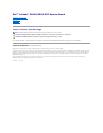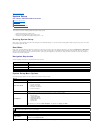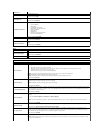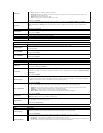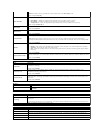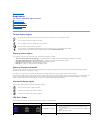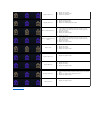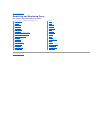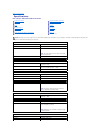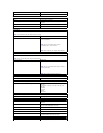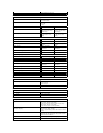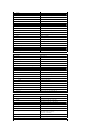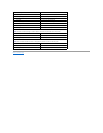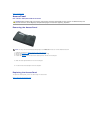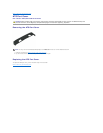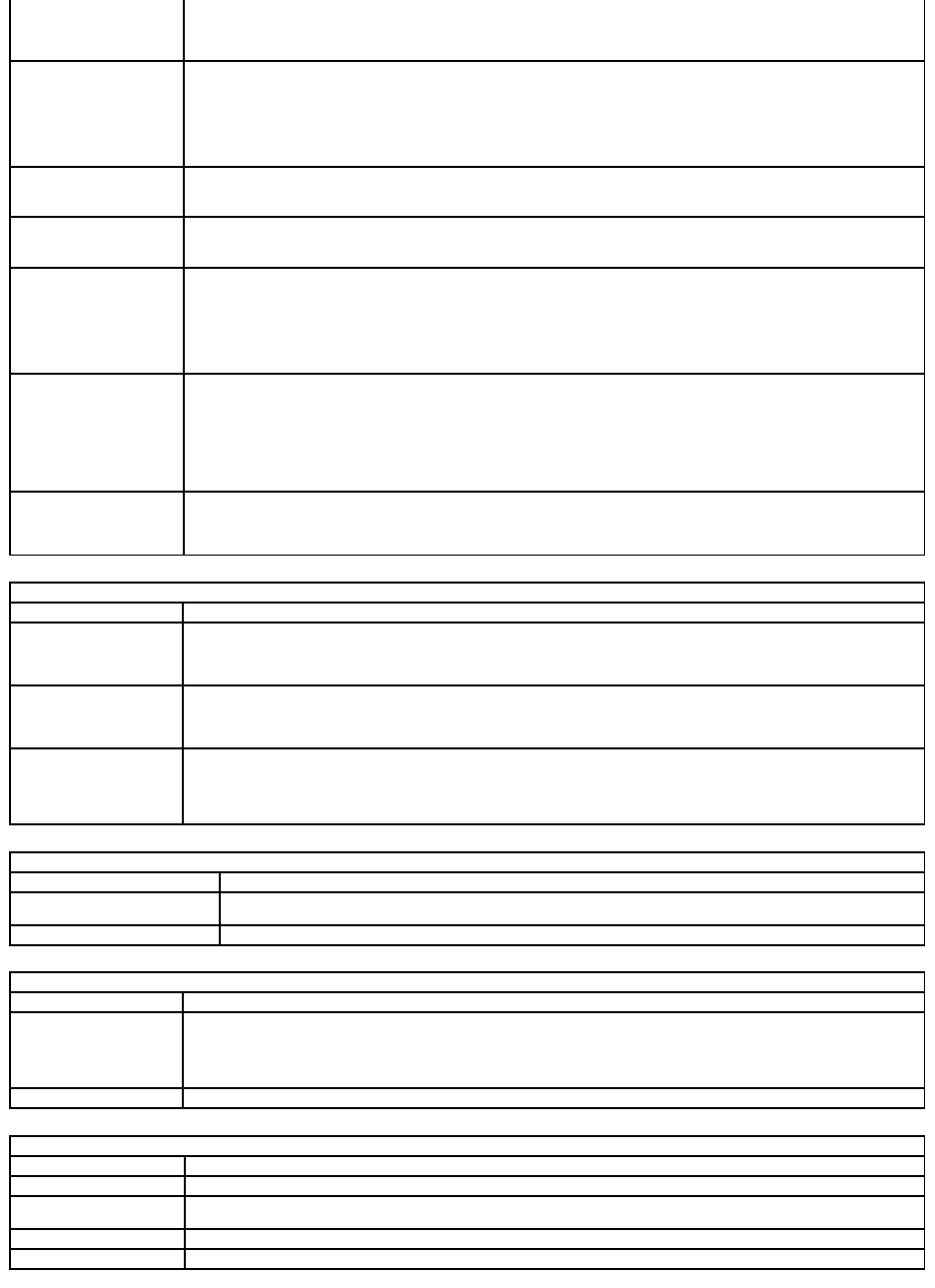
NOTE: When Setup is running, this field has no effect—Setup works in the Fn Key Only mode.
Default setting: Fn Key Only.
Mouse/Touchpad
Allows you to select one of two methods to use pointing devices.
l Serial Mouse — Disable the integrated touch pad when an external Serial mouse is present.
l PS/2 Mouse — Disable the integrated touch pad when an external PS/2 mouse is present.
l Touchpad-PS/2 — Leave the integrated touch pad enabled when an external PS/2 mouse is present.
Default setting: Touchpad-PS/2.
Numlock LED
Allows you to enable or disable the Num Lock LED when the computer boots.
Default setting: Enabled.
USB Emulation
Defines how the BIOS handles the USB devices. USB emulation is always enabled during POST.
Default setting: Enabled
Fn Key Emulation
Allows you to use the <Scroll Lock> key on an external PS/2 keyboard the same way you use the <Fn> key on the computer's
internal keyboard.
NOTE: USB keyboards cannot emulate the <Fn> key if you are running an ACPI operating system such as Microsoft®
Windows®XP. USB keyboards will only emulate the <Fn> key in non-ACPI mode (for example., when you are running a DOS).
Default setting: Enabled.
Fast Boot
Allows you to enable or disable the Fast Boot feature. The following options are available:
l Minimal — Boot quickly unless the BIOS has been updated, memory changed, or the previous POST did not complete.
l Thorough — Do not skip any steps in the boot process.
l Auto — Allow the operating system to control this setting (this works only when the operating system supports Simple
Boot Flag).
Default setting: Minimal
Intel®Fast Call for Help
Used in conjunction with iAMT 4.0. Allows users to initiate contact with a management console while residing outside of the
corporate infrastructure (i.e. remote location, behind a firewall or NAT, etc.) Use the check box to enable or disable this feature.
Default setting: Disabled
Virtualization Support
Option
Description
Virtualization
Specifies whether a Virtual Machine Monitor (VMM) can utilize the additional hardware capabilities provided by Intel
Virtualization Technology.
Default setting: Enabled.
VT for Direct I/O
Specifies whether a Virtual Machine Monitor (VMM) can utilize the additional hardware capabilities provided by Intel
Virtualization Technology for Direct I/O.
Default setting: Disabled.
Trusted Execution
Specifies whether a Measured Virtual Machine Monitor (MVMM) can utilize the additional hardware capabilities provided by Intel
Trusted Execution Technology. Virtualization Technology and Virtualization Technology for Direct I/O must be enabled to use
this feature
Default setting: Disabled.
Wireless
Option
Description
Wireless Switch
Allows you to determine the wireless devices that will be controlled by the wireless switch: WWAN, WLAN, and
Bluetooth®.
Wireless Devices
Allows you to enable or disable the following wireless devices: WWAN, WLAN, and Bluetooth.
Maintenance
Option
Description
Service Tag
Displays your computer's Service Tag. If for some reason the Service Tag was not already set, you would be able to use this
field to set it.
If a Service Tag has not been set for this computer, the computer will automatically bring up this screen when you enter the
BIOS. You will be prompted to enter the Service Tag.
Asset Tag
Allows you to create a system Asset Tag. The field can only be updated if the Asset Tag is not already set.
System Logs
Option
Description
BIOS Events
Allows you to view and clear BIOS POST events. It includes the date and time of the event as well as the LED code.
DellDiag Events
Allows you to view the diagnostic results from Dell Diagnostics and PSA. It includes the time and date, the diagnostic and
version which was run and the resulting code.
Thermal Events
Allows you to view and clear thermal events. It includes the date and time as well as the name of the event.
Power Events
Allows you to view and clear power events. It includes the date and time of the event as well as the power state and reason.