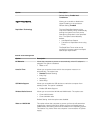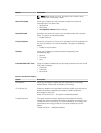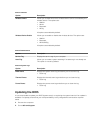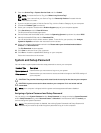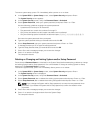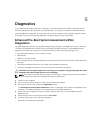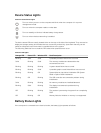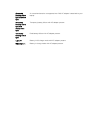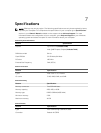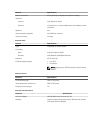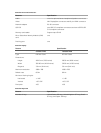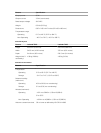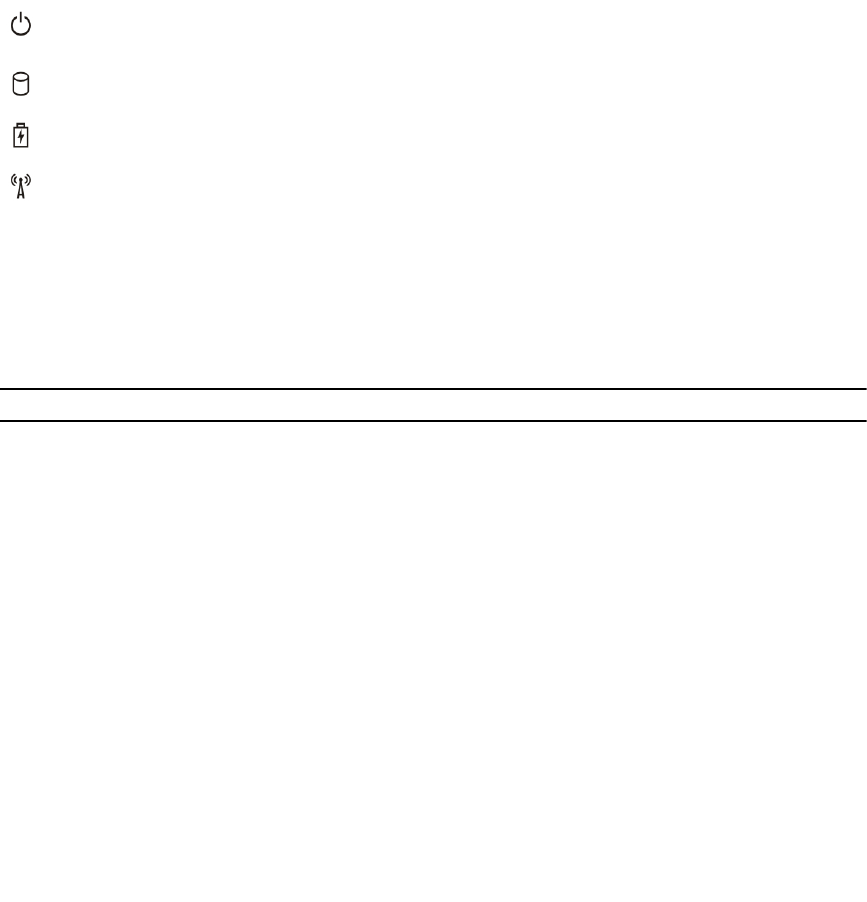
Device Status Lights
Table 14. Device Status Lights
Turns on when you turn on the computer and blinks when the computer is in a power
management mode.
Turns on when the computer reads or writes data.
Turns on steadily or blinks to indicate battery charge status.
Turns on when wireless networking is enabled.
The device status LEDs are usually located either on the top or left side of the keyboard. They are used to
display the storage, battery and wireless devices connectivity and activity. Apart from that they can be
useful as a diagnostic tool when there's a possible failure to the system.
The following table lists how to read the LED codes when possible errors occur.
Table 15. LED Lights
Storage LED Power LED Wireless LED Fault Description
Blinking Solid Solid A possible processor failure has occurred.
Solid Blinking Solid The memory modules are detected but has
encountered an error.
Blinking Blinking Blinking A system board failure has occurred.
Blinking Blinking Solid A possible graphics card/video failure has occurred.
Blinking Blinking Off System failed on hard drive initialization OR System
failed in Option ROM initialization.
Blinking Off Blinking The USB controller encountered a problem during
initialization.
Solid Blinking Blinking No memory modules are installed/detected.
Blinking Solid Blinking The display encountered a problem during
initialization.
Off Blinking Blinking The modem is preventing the system from completing
POST
Off Blinking Off Memory failed to initialize or memory is unsupported.
Battery Status Lights
If the computer is connected to an electrical outlet, the battery light operates as follows: