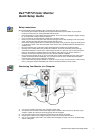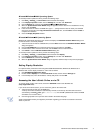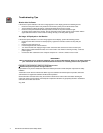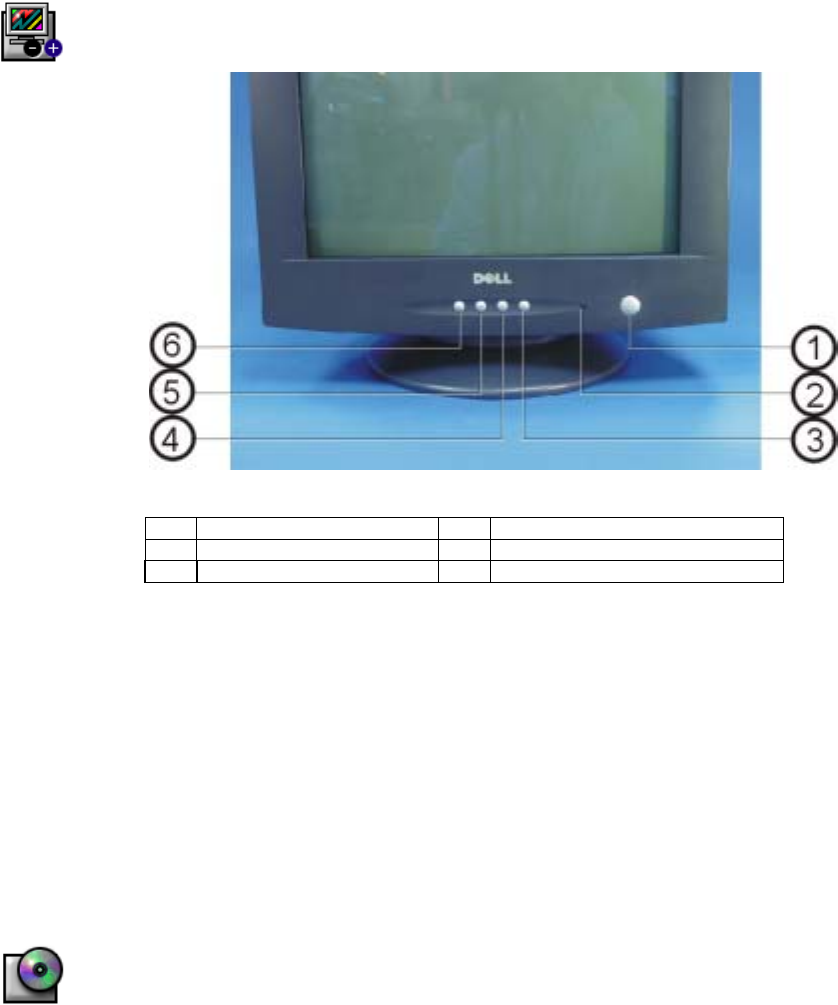
Monitor Controls and Indicators
Functions:
1. Power button 4. Contrast/ Up Key
2. Power Indicator 5. Brightness/Down Key
3. Menu Key 6. Exit Key
Driver Installation
Use the monitor CD to install the appropriate monitor driver for your operating system.
Microsoft
Windows
XP Operating System
To manually install or update the driver, perform the following steps:
1. Insert the monitor CD into the CD-ROM drive.
2. Click Start
−
> Control Panel
−
> Appearance & Themes and then click the Display icon.
3. In the Display Properties window, click the Settings tab, and then click Advanced.
4. Click the Monitor tab, and then click PropertiesÆ Driver tabÆ Update Driver.
5. When the Hardware Update Wizard dialog box appears, choose “Install the software automatically,” and
click Next> and then Finish to complete the installation.
6. Close the Display Properties window.
Microsoft
Windows
Millennium Operating System
To manually install or update the driver, perform the following steps:
1. Click Start
−
> Settings
−
> Control Panel and then double-click Display.
2. In the Display Properties window, click the Settings tab, and then click Advanced.
3. Click the Monitor tab, and then click ChangeÆ Specify the location of the driverÆNext.
4. When the Update Device Driver Wizard dialog box appears, select “Display a list of all the drivers in a
specific location, so you can select the driver you want,” and click Next>.
5. Insert the monitor CD into the CD-ROM drive, then click Have Disk…
6. Type d:\ (change the drive letter to match your CD-ROM drive if it is not drive D) in the Copy
manufacturer’s files from: box, then click OK.
7. Click Next>, Next>, and then Finish to complete the installation.
8. Close the Display Properties window.
Dell E772f Color Monitor Quick Setup Guide
2