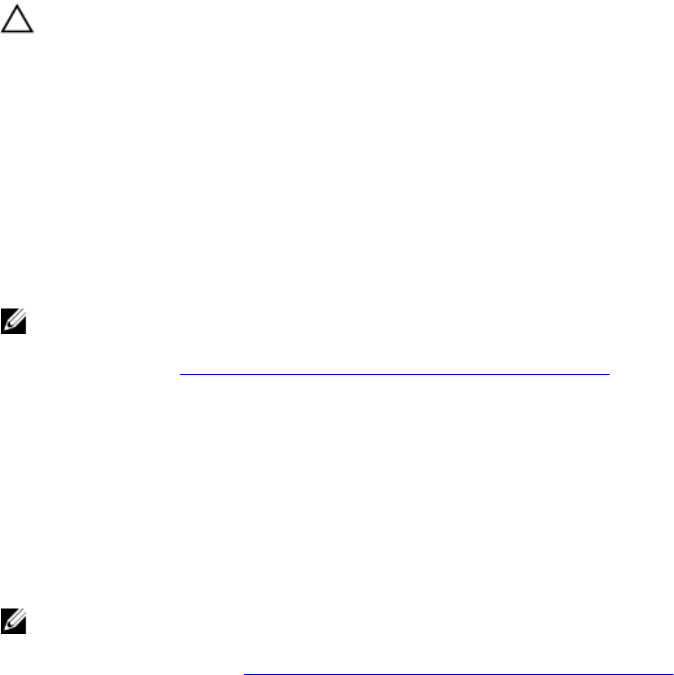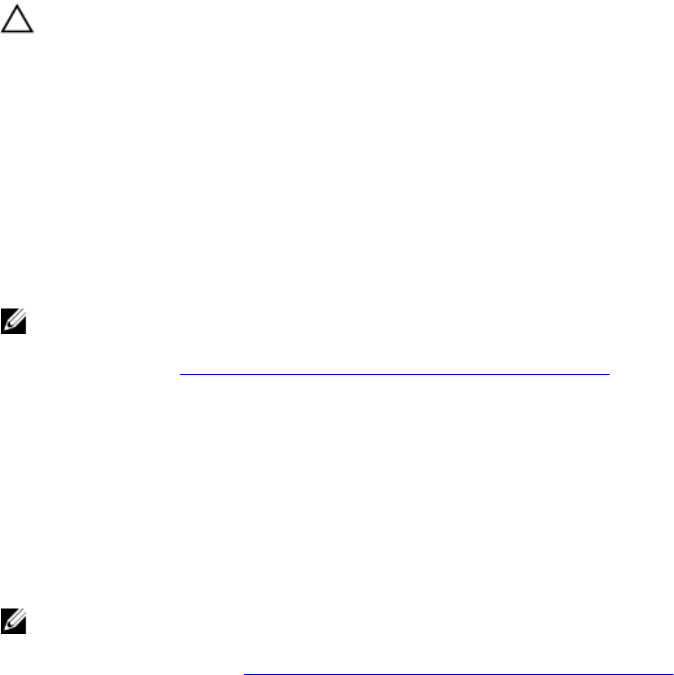
Multiple Disks Become Inaccessible
Issue: Rebuilding the physical disks after multiple disks become simultaneously inaccessible.
Corrective
Action:
Multiple physical disk errors in a single array typically indicate a failure in cabling or
connection and could involve the loss of data. You can recover the virtual disk after multiple
physical disks become simultaneously inaccessible. Perform the following steps to recover the
virtual disk:
CAUTION: Follow the safety precautions to prevent electrostatic discharge.
1. Turn off the system, check cable connections, and reseat physical disks.
2. Ensure that all the disks are present in the enclosure.
3. Turn on the system and enter the BIOS Configuration Utility (<Ctrl> <R>) utility.
4. Import the foreign configuration.
5. Press <F> at the prompt to import the configuration, or press <C> to enter the BIOS Configuration Utility (<Ctrl>
<R>) and either import or clear the foreign configuration.
If the virtual disk is redundant and transitioned to Degraded state before going Offline, a rebuild operation starts
automatically after the configuration is imported. If the virtual disk has gone directly to the Offline state due to a cable
pull or power loss situation, the virtual disk is imported in its Optimal state without a rebuild occurring.
NOTE: You can use the BIOS Configuration Utility (<Ctrl> <R>) or Dell OpenManage storage management
application to perform a manual rebuild of multiple physical disks. For information on rebuilding a single physical
disk, see the topic Performing A Manual Rebuild Of An Individual Physical Disk.
Rebuilding A Failed Physical Disk
Issue: Rebuilding a physical disk after one of them is in a failed state.
Corrective
Action:
If you have configured hot spares, the PERC card automatically tries to use one of them to
rebuild a physical disk that is in a failed state. Manual rebuild is necessary if no hot spares with
enough capacity to rebuild the failed physical disks are available. You must insert a physical
disk with enough storage in the subsystem before rebuilding the physical disk.
NOTE: You can use the BIOS Configuration Utility (<Ctrl> <R>) or Dell OpenManage storage management
application to perform a manual rebuild of an individual physical disk. For information on rebuilding a single
physical disk, see the topic Performing A Manual Rebuild Of An Individual Physical Disk.
Virtual Disk Fails During Rebuild Using A Global Hot Spare
Issue: A virtual disk fails during rebuild while using a global hot spare.
Description: The global hot spare goes back to Hotspare state and the virtual disk goes to Failed state.
Virtual Disk Fails During Rebuild Using A Dedicated Hot Spare
Issue: A virtual disk fails during rebuild while using a dedicated hot spare.
Description: The dedicated hot spare goes to Ready state and the virtual disk goes to Failed state.
80