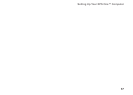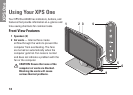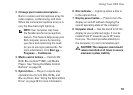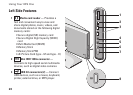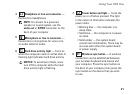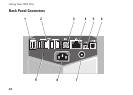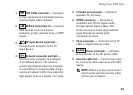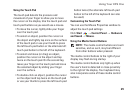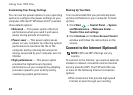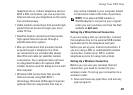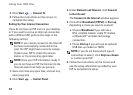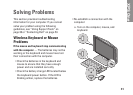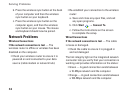25
Using Your XPS One
Using the Touch Pad
The touch pad detects the pressure and
movement of your finger to allow you to move
the cursor on the display. Use the touch pad and
touch-pad buttons as you would use a mouse.
To move the cursor, lightly slide your finger •
over the touch pad.
To select an object, position the cursor on •
the object and lightly tap once on the surface
of the touch pad or use your thumb to press
the left touch-pad button or the alternate left
touch-pad button to the left of the keyboard.
To select and move (or drag) an object, •
position the cursor on the object and tap
twice on the touch pad. On the second tap,
leave your finger on the touch pad and move
the selected object by sliding your finger
over the surface.
To double-click an object, position the cursor •
on the object and tap twice on the touch pad
or use your thumb to press the left touch-pad
button twice (the alternate left touch-pad
button to the left of the keyboard can also
be used).
Customizing the Touch Pad
You can use the Mouse Properties window to
adjust the touch pad settings.
Click Start
→ Control Panel → Hardware
and Sound → Mouse.
Using the Media Control Buttons
NOTE: The media control buttons are touch
sensitive, and as such, may feel different
from other buttons when pressed.
The media control buttons to the right of your
display may flash during startup.
The media control buttons only light up when
the user’s hand is detected in close proximity
to the right of the display. Your keyboard may
also incorporate some of these media control
buttons.