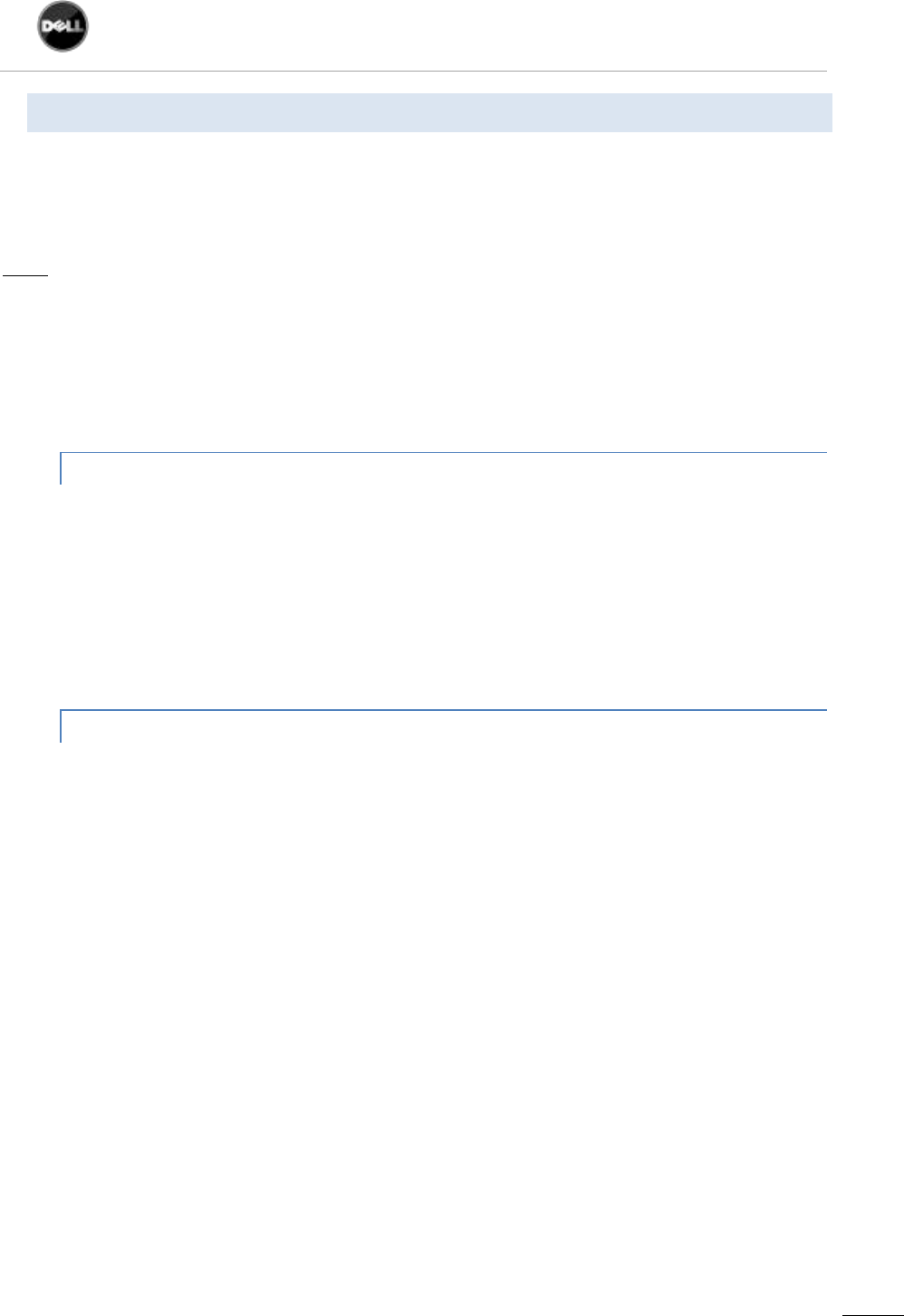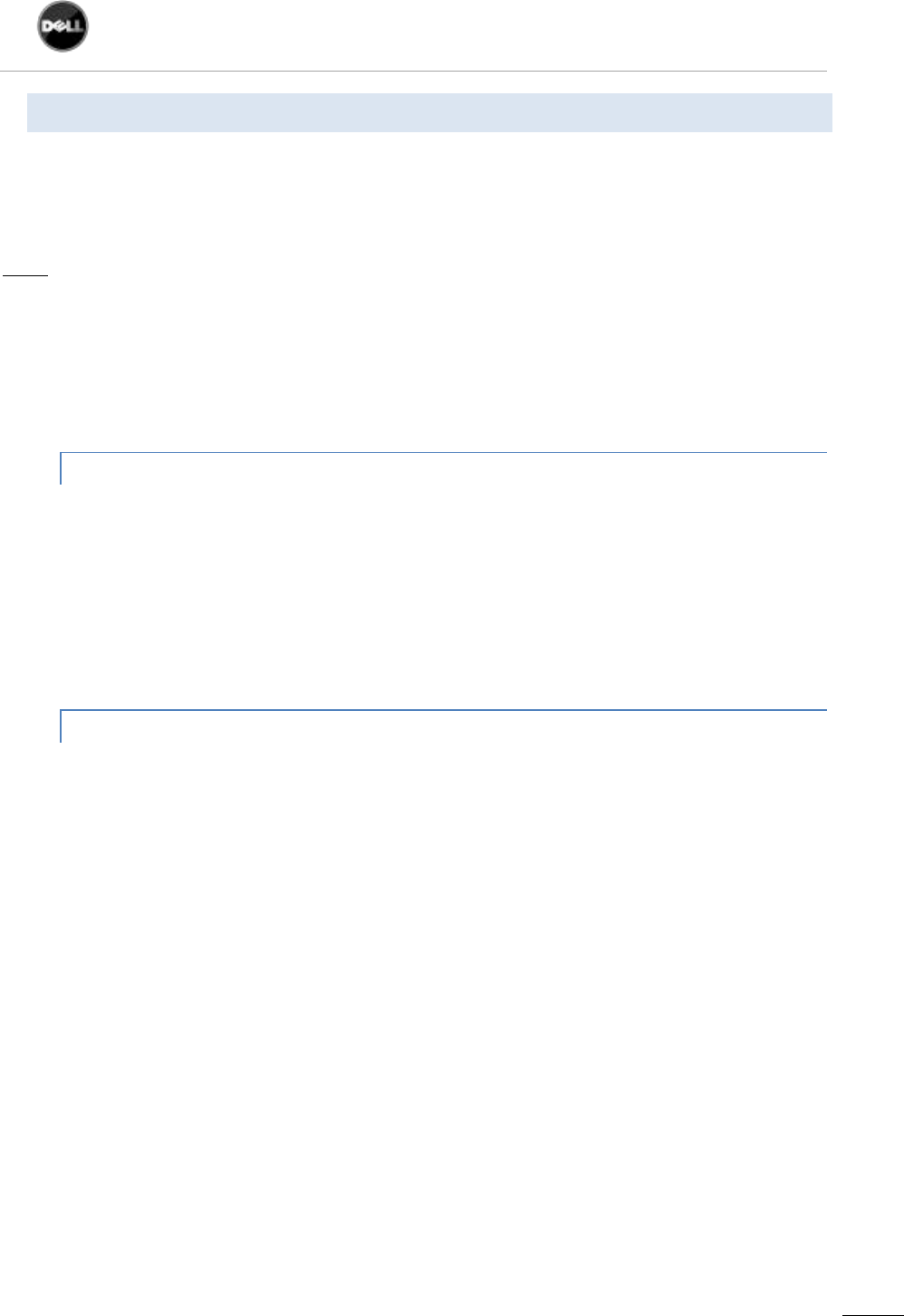
Dell UPS Local Node Manager
USER'S GUIDE EXTENSION FOR MICROSOFT VIRTUAL ARCHITECTURES
Dellups.com
Dell ULNM - User guide extension - HyperV R1 & R2
rev0.01
2.2. MICROSOFT HYPER-V MANAGER / HYPER-V SERVER R1 & R2 CONFIGURATION
For the automatic OS boot on start-up, the user must configure the physical machine to allow
automatic OS boot on start-up. This is found in the machine’s BIOS.
For further information, see specific documentation of the physical hardware.
Note: It may be required to activate Virtualization Technology Enabled (in the machine’s BIOS) to run
Hyper-V, in CPU Information -> Virtualization Technology -> Enabled
To enable graceful virtual machines shutdown, it is necessary to install on each Virtual Machine the
additional program “Guest Component Service” included in the operating system and to configure it.
2.2.1. “GUEST COMPONENT SERVICE” INSTALLATION
Open the Hyper-V console and start your virtual machine.
Select the Action tab
insert the disk integration services.
Install the Service. To check that installation works fine, verify that the software is available
in the Control Panel of the virtual machine ("Add / Remove Programs").
2.2.2. SERVICES CONFIGURATION
Open Hyper-V console and select the virtual machine where the service was installed.
Do a Right-click. Choose Settings
Integration Services.
Check the box "Operating System shutdown".