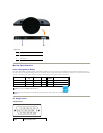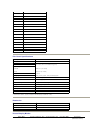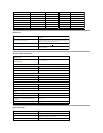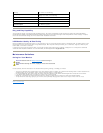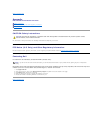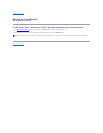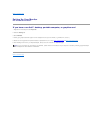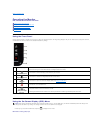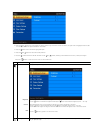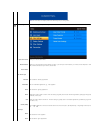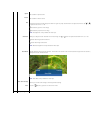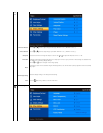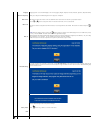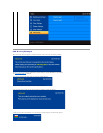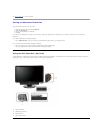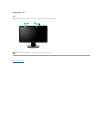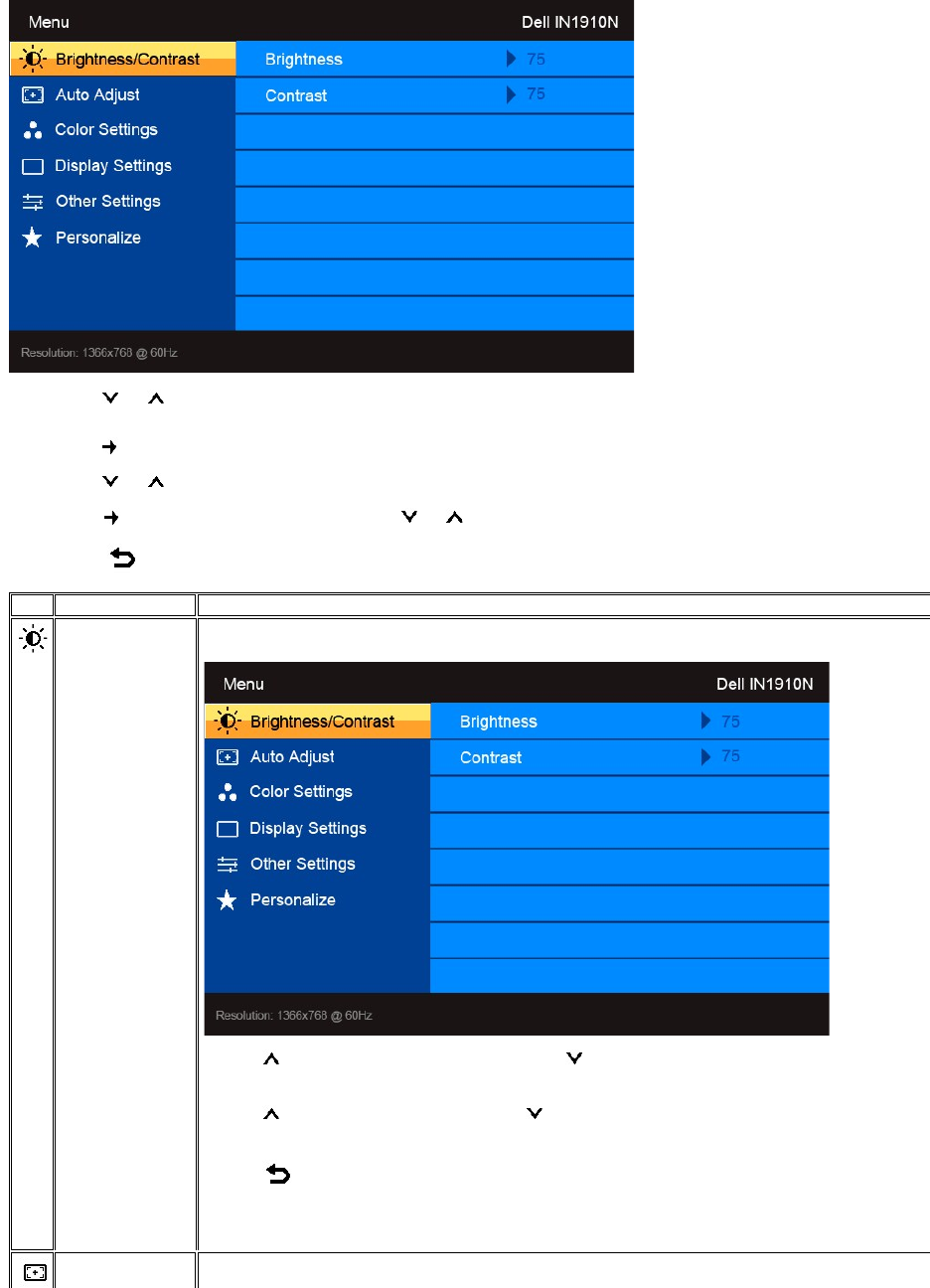
2.Press the and buttons to move between the setting options. As you move from one icon to another, the option name is highlighted. See the table
foracomplete list of all the options available for the monitor.
3.Press the buttononcetoactivatethehighlightedoption.
4.Press the and buttons to select the desired parameter.
5. Press the buttontoentertheslidebarandthenusethe and buttons,accordingtotheindicatorsonthemenu,tomakeyourchanges.
6.Press the button to return to the main menu or exit the OSD menu.
Icon
Menu and Submenus
Description
Brightness/Contrast
Brightness
Contrast
Back
Allows you to adjust the brightness and contrast.
Brightness adjusts the luminance of the backlight.
Press the buttontoincreasethebrightnessandPress the button to decrease the brightness (min 0 ~ max 100).
Adjust the Brightness first, and then adjust the Contrast only if further adjustment is necessary.
Press the button to increase contrast and press the button to decrease contrast (min 0 ~ max 100).
The Contrast function adjusts the degree of difference between the darkest and lightest areas on the monitor screen.
Press the buttonto go back to or exit the main menu.
Auto Adjust
Even though your computer recognizes your monitor on startup, the Auto Adjustment function optimizes the display settings for use
with your particular setup.