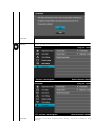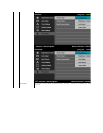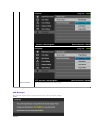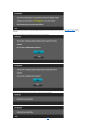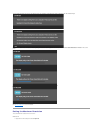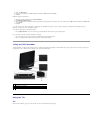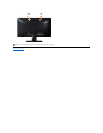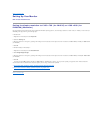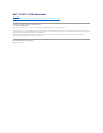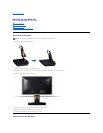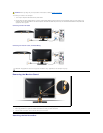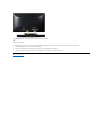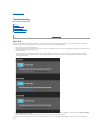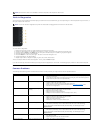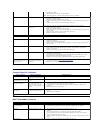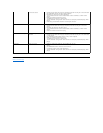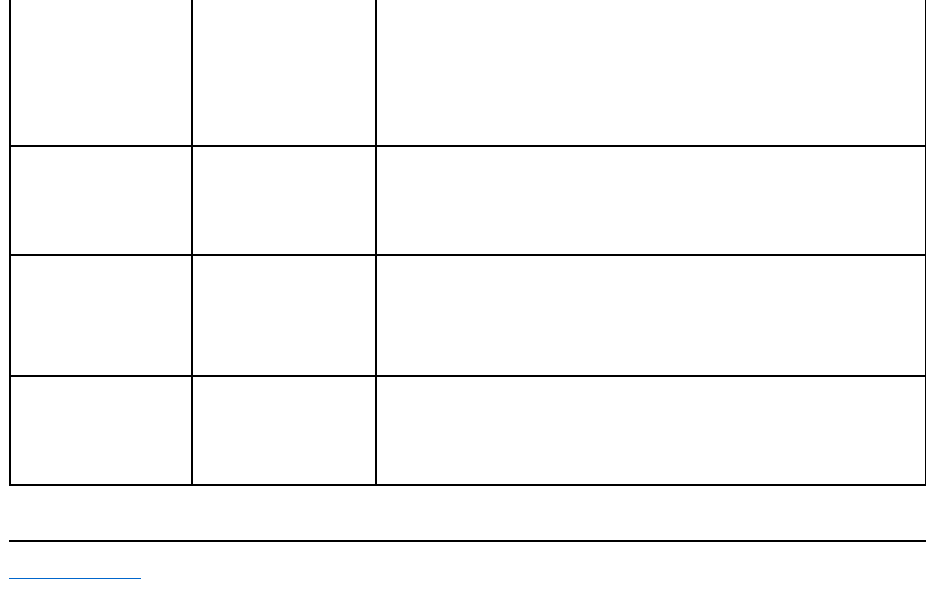
Back to Contents Page
as the audio source
l Confirm that the audio line-
in plug is completely inserted into the jack of the sound card.
l Set all Windows volume controls to their midpoints.
l Decrease the volume of the audio application.
l Turn the Power/Volume knob on the Soundbar counter-clockwise to a lower volume
setting.
l Clean and reseat the audio line-in plug.
l Troubleshoot the computer's sound card.
l Test the Soundbar using another audio source (For example: portable CD player, MP3
player).
l Avoid using an audio cable extension or audio jack converter.
Distorted Sound
Other audio source is used
l Clear any obstructions between the Soundbar and the user.
l Confirm that the audio line-in plug is completely inserted into the jack of the audio
source.
l Decrease the volume of the audio source.
l Turn the Power/Volume knob on the Soundbar counter-clockwise to a lower volume
setting.
l Clean and reseat the audio line-in plug.
Unbalanced Sound Output
Sound from only one side of
Soundbar
l Clear any obstructions between the Soundbar and the user.
l Confirm that the audio line-in plug is completely inserted into the jack of the sound card
or audio source.
l Set all Windows audio balance controls (L-R) to their midpoints.
l Clean and reseat the audio line-in plug.
l Troubleshoot the computer's sound card.
l Test the Soundbar using another audio source (For example: portable CD player, MP3
player).
Low Volume
Volume is too low
l Clear any obstructions between the Soundbar and the user.
l Turn the Power/Volume knob on the Soundbar clockwise to the maximum volume
setting.
l Set all Windows volume controls to their maximum.
l Increase the volume of the audio application.
l Test the Soundbar using another audio source (For example: portable CD player, MP3
player)